by Brian Fisher • • Proven solutions
What is AVCHD Lite file?
In 2009 Panasonic introduced AVCHD Lite to selected members of its Lumix line of digital cameras. AVCHD Lite is a subset of AVCHD defined as devices using the codec at video resolutions up to 1280x720p. Generally this means any camera that uses AVCHD and records 1280x720 video will be referred to as an AVCHD Lite camera because it's unlikely that cameras will record AVCHD video at lower resolutions.
Easy Way to Convert AVCHD Lite Videos to QuickTime MOV, iMovie, FCP, MP4, WMV, AVI, etc.
UniConverter is highly recommended by millions of Mac users to convert AVCHD Lite files to other common video formats. This user-friendly and professional AVCHD Lite Video Converter for Mac could help you convert your AVCHD Lite to MP4, WMV, AVI, QuickTime MOV or convert AVCHD Liter to iMovie, FCP in a few clicks.
UniConverter - Video Converter
Get the Best AVCHD Lite Video Converter:
- Most Demanding Media Converter: Provides simple & compact solution for any video or audio codec to convert them into any device you want.
- Merge Separate Video files: Join or merge separate media files intone single video file.
- Amazing Custom options: Add Subtitle or Watermark, retrieve metadata, adjust volume or brightness and so on.
- DVD conversions made easy: Convert any video & Burn into any DVD form from its 10 Menu Templates.
- Export Videos to Popular video-sharing websites: Convert & export videos to YouTube, Vimeo, Facebook etc.
- Change video quality for Better Playback: Adjust or encode video properties & compress audio/videos.
- Multimedia converter which supports various devices such as iPhone, iPad, VR devices, HTC, Samsung, and other gaming systems.
How to Convert AVCHD Lite Videos on Mac with iSkysoft
Step 1. Import AVCHD Lite Files
Drag and drop M2TS/MTS files to the program. As you see the aformentioned interface of the program, you can merge several videos into one big file by check "Merge into One File". Alternatively, you could load video files using "Add Files" button or click the drop-down icon beside to load AVCHD files directly from your camcorder using "Add from Camcorder".
Tip: This smart Video converter for Mac additionally allows you to edit your media files before the conversion. You can crop, split, rotate, apply cool video effects etc. Detailed info: User Guide of UniConverter.

Step 2. Set output format
Select an output format, say MP4, MOV, from the format tray as the output video format. If you want to watch the target videos on devices, you can directly choose the video players as the output format. Or for editing, choose the video editing program as the output format.
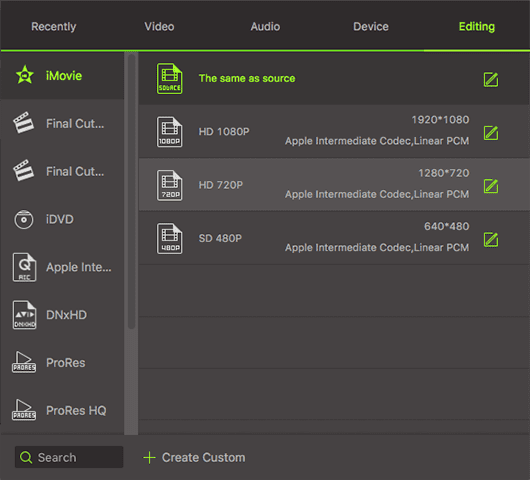
Step 3. Ready to convert
Click the "Convert" button to start AVCHD Lite to iMovie, FCP, etc. conversion on macOS.
Well! This AVCHD Lite Video Converter for Mac will just take a very short time to do the conversion. After you have finished converting the AVCHD Lite files, import them to iMovie or FCP to create your masterpiece. During the process, if you are busy with other stuff, you can set "after conversion shut down my computer." See, watching AVCHD Lite on Mac is as easy as ABC.
Tip: If some part of the shot video you think that could ruin the whole footage, you can trim it. Just enter the editing interface, set the start time and end time or scroll the slider bar to keep the part you need.

How to Play AVCHD Lite File on Mac
VLC media player is the most popular way to play AVCHD Lite files. Download VLC media player and run this application. Drag the AVCHD Lite video to the play list, and then double click it. Now you can play AVCHD Lite video on your Mac. Or you can open an AVCHD Lite file by going to "File" > "Open Files" > and locating the spot on your hard drive where your AVCHD Lite files are located. Click "Open" to start playing AVCHD Lite files.
Tips: You might need to have iLife'08 installed in order to play AVCHD Lite files using VLC. If you can open AVCHD Lite files smoothly with VLC, you can give MPlayer a try.


Brian Fisher
staff Editor