by Brian Fisher • • Proven solutions
I want to convert video to movie maker format, who can help?
Videos in Movie Maker file format are widely used to create, customize or share any type of multimedia content. It is a unique video format which allows you to edit, create or publish media content. Usually, you can also choose to go for an online tool which converts any video into Movie maker format. But they will not guarantee same picture quality with perfect resolution/ output. That’s why, professionals & experts have made several tests and concluded that UniConverter is the best Video to Movie Maker converter for perfect results. Before conversion, anyone can modify movie, change resolution, add subtitle, video effect, music/audio settings, convert from Image etc. This program allows you to change any aspect of the video with incredible conversion speed and quality outputs.
Easily Convert Videos to Movie Maker Format
Use UniConverter stands out of the crowd of diverse video converters. It’s because of its amazing video output quality and customization tools along with several other factors. UniConverter is best suited for Movie Maker Video conversions as it can retain and enhance resolution for good playback in any device you want.
Get the Best Movie Maker Video Converter - UniConverter
- Modify Movie Maker Video Output Parameter: Change video or audio settings, frame size, bitrate, video codec, advanced settings & many more.
- Best Movie Maker Video Converter: Suitable for multiple or single video conversions in an efficient & effective manner.
- Download Videos & Convert into Movie Maker format: Allows you to download videos from any popular sites & convert into Movie Maker/other Video format (Supports 1000+ Sites).
- Customize Movie Maker Video: Trim or modify any part of the video to receive the video segment you want.
- It can be perfectly compatible with macOS 10.12 or earlier, Windows 10/8/7/XP/Vista.
- Tutorial 1. How to Convert Videos to Windows Movie Maker
- Tutorial 2. How to Convert Video to Movie Maker (iMovie/Final Cut Pro) on Mac
Tutorial 1. How to Convert Videos to Windows Movie Maker
Converting Videos into Windows Movie Maker is very easy if you have UniConverter. You can convert WMV, WebM, MPEG or any other video format into Windows Movie Maker in your Windows. Just use these steps to convert any video into Windows Movie Maker.
Step 1: Add any Video
Open UniConverter and then click "Add Files" to import your video files. Alternatively, you can directly drag and drop any video into the interface for conversion.
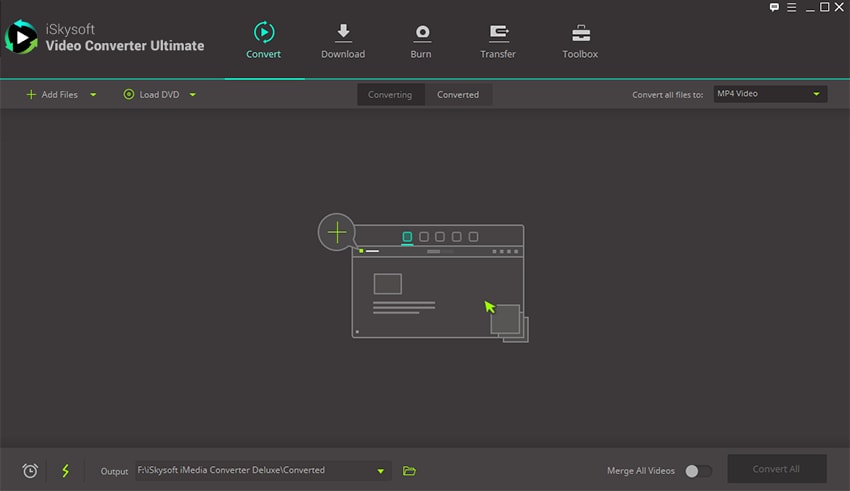
Step 2: Select Windows Movie Maker as Output Format
The second step is to choose the output format before you start conversion. This tool has many input and output formats to choose from. Select "WMV" file format from the Video Category.
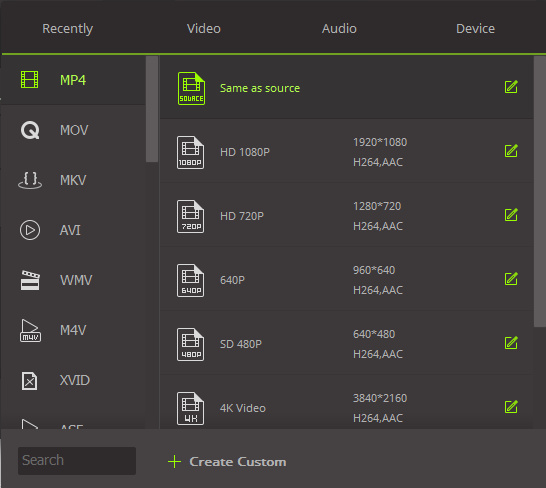
Before you start conversion, you can change the video/audio settings, like video or Audio Codec, Bitrate, Channels, resolution, Subtitle, Watermark and so on. You can also trim and save any part before conversion.
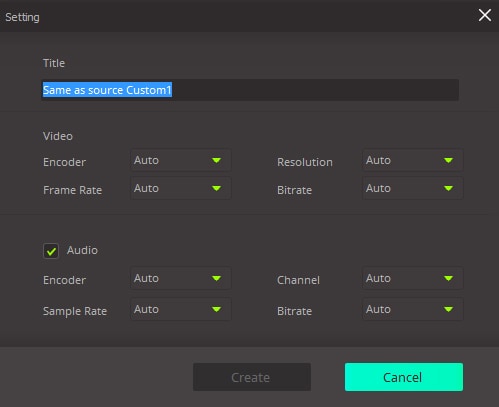
Step 3: Convert into Windows Movie Maker
Choose the output folder to save the output file after conversion. Finally, click the "Convert" option at the bottom right of the Windows Movie Maker file converter and wait. Now, you can easily use the converted WMV file to open in Windows Movie Maker.
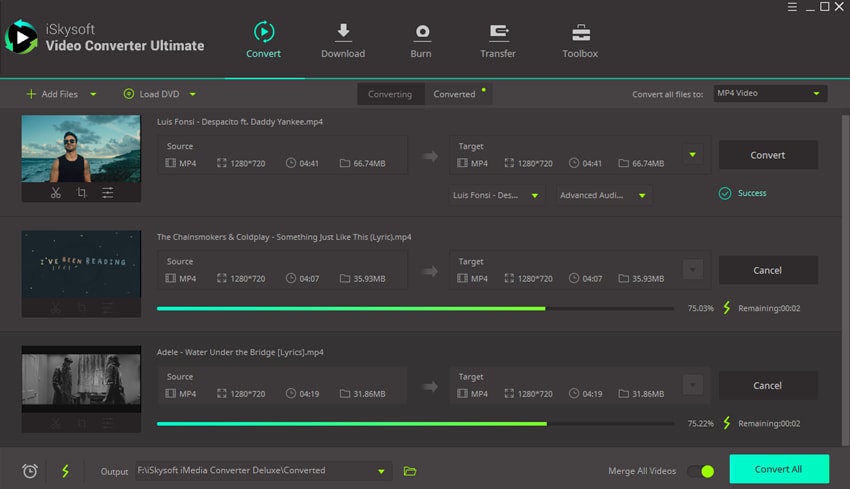
Tutorial 2. How to Convert Video to Movie Maker (iMovie/Final Cut Pro) on Mac
If you want to create or edit videos in iMovie or Final Cut Pro, you need to convert the videos in Movie Maker format on Mac.
Step 1: Import Videos to the Video Converter for Movie Maker
You can manually import the video files via "Load Media Files" option from "File". For instant conversions, you can drag & drop the needed video files in the program and start editing and conversion of the media file. Merge the imported videos by using the "Merge All Videos" option.

Step 2: Select Output Format
It’s important to choose an output format which is compatible with Movie Maker. You can use "MOV" or "MP4" as output format to open the converted media file in iMovie o Final Cut Pro.

Step 3: Edit Video Files If Needed
Use the editing tools such as Trim Video, Extract Audio, Snapshot, Special Effects, Resolution and other options to enhance your video before Movie Maker video conversion.
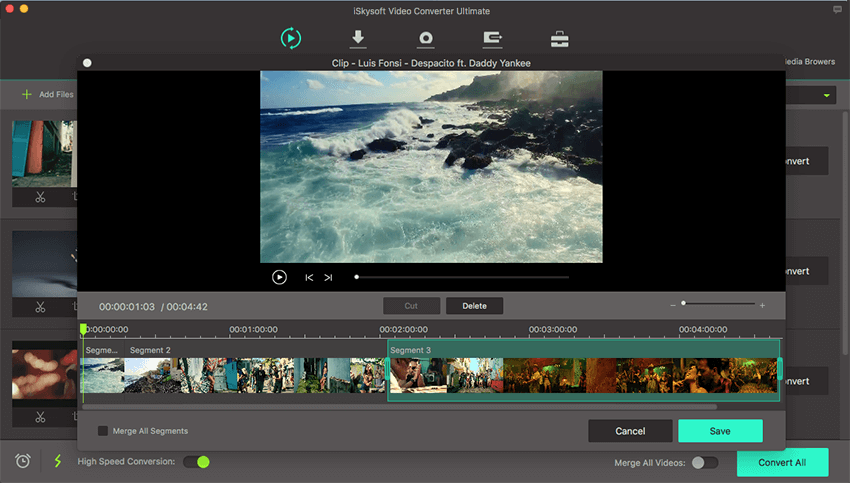
Step 4: Convert into Movie Maker Format
Use the "Convert" function to convert the imported video into Movie Maker format. Watch the progress bar to check the conversion. It will show a prompt message after completing Movie Maker video conversion.


Brian Fisher
staff Editor