by Brian Fisher • • Proven solutions
What is the video format for iPod classic?
One of the most popular mobile media devices is the iPod classic. When the iPod was first released, it changed the mobile world as we know it. Now, the iPod classic is a great choice for all your media needs. The only issue is adding the media that is properly formatted. The video formats are for the video and MPEG-4 video. Both specifications support .m4v, .mov, and .mp4 file formats. They use stereo audio with 30 frames per second. Up to 768 kbps for and 2.5 mbps for MPEG-4.
Best iPod Video Converter to Convert Videos for iPod
When it comes to converting videos for your iPod classic, one of the most popular choices amongst consumers is the UniConverter. The software supports more than 150 different formats, so you will have no problem with converting videos to the correct format for your iPod and any other device that you may have. At the same time, new formats are constantly being added to the software and you never have to pay for an update. This means your converter will always be up-to-date, free of charge.
Get the Best Video to iPod Converter:
- It supports convert video/audio/DVD files to 150+ formats, including MP4, MOV, M4V, FLV, VOB, WMV, MKV, MP3, M4A, WMA, WAV, etc.
- You can also burn your converted files onto a recordable DVD.
- The files that are converted will not lose their HD quality on any format that you choose to convert to. Using the Intel and NVIDIA GPU hardware acceleration, file conversions are completed in record time.
- Download videos from over 1,000 online websites, including popular sites like Facebook, Vimeo, and YouTube.
- Edit videos with its built-in video editor before converting to iPod.
Tutorial on How to Convert Videos for Playback on iPod
Step 1. Load files
After you have installed and opened the program, you can include your documents that you need to change over. At the highest point of the program's screen, you will see the alternative to "Convert", "Burn", and "Download". The process of adding files is disentangled by just clicking on a video file and dragging it onto the program. iSkysoft makes it a stride facilitate by permitting you to add a whole folder of files. On the off chance that you have more than one video that you won't to convert, you basically drag the whole folder of media onto the program and it will consequently put the videos in line to be converted.

Step 2. Select output format
Your next stride is to choose the configuration for your file(s). There are various choices on the format tray, here you should select "iPod" from the "Devices" catagory. There will likewise be a choice to extract the sound from your video. A portion of the sound formats incorporate MP3, AAC, and WAV. After you select the format, a Gear button will become available and permit you to alter the settings of the format.
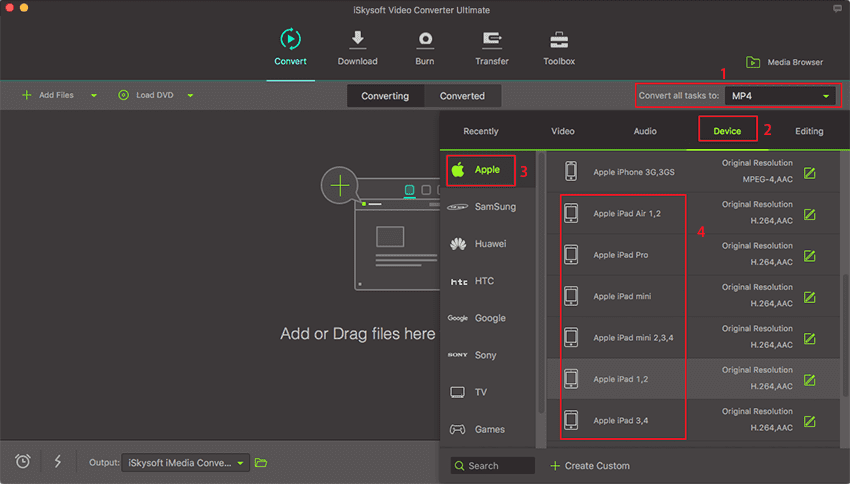
Step 3. Convert video to iPod
After you have your settings, you can move onto converting your videos. You will likewise have the alternative of selecting the output for your converted file, which is the folder that the files will be saved to. You can then choose "Convert", which will start the transformation procedure and show a meter by the video that is being converted. This educates you of what amount evaluated time is remaining for the video to be finished. You will likewise get a ready message, when the record has been changed over. There is an alternative of opening the folder that the video was saved to, once it has been converted.

By the way, the converted video will be add to the iTunes Library automatically. Then you can easily sync and play it on iPod.
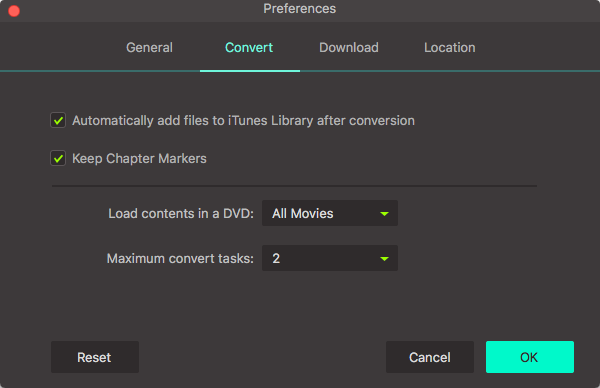

Brian Fisher
staff Editor