by Brian Fisher • • Proven solutions
Have downloaded some wonderful YouTube videos and want to transfer them to your iPad from Mac? Or want to extract audio from downloaded video for playing on iPad? Then you may need a iPad video converter program. Read this article, you will get the best tool to help you convert videos to iPad supported format.
Get the Best iPad Converter for Mac
UniConverter provides easy-to-use function for you to convert video for iPad on Mac, which can help you to get rid of the trouble when meeting some iPad incompatible media formats. Also, it can only extract audio from video for iPad. This iPad video converter for Mac supports optimized presets so that you can directly convert the downloaded YouTube videos to iPad supported format.
Easily Convert Any Video to iPad Format:
- The best iPad converter for Mac that supports up to 4K video.
- Convert any regular video to iPad compatible format, including AVI, M4V, WMV, FLV, MP4, MOV, etc.
- Preset iPad profiles for all iPad models (iPad Pro, iPad with Retina Display). No manual settings required.
- Convert multiple videos to iPad in batch.
- Edit your videos before converting to iPad supported format for playback.
- Fully compatible with macOS 10.13 High Sierra, 10.12 Sierra, 10.11 El Capitan, 10.10 Yosemite, 10.9 Mavericks, 10.8 Mountain Lion and 10.7 Lion.
How to Convert Video to Play on Your iPad
Step 1. Load Video Files to iPad Video Converter for Mac
Go to the main interface and click "Add Files" to load videos to iPad Video Converter. This program supports converting many kinds of playable standard formats, so you are free to convert almost any videos, such as YouTube videos to iPad on Mac.

Step 2. Select an Output Format
At the format tray, you can select "MP4" as the output format which can be supported by iPad. Alternatively, you can just click "Devices" and select "iPad" as output. Then the converted file will look nice on your iPad big screen.
This iPad video converter allows you to merge several videos. To do so, after you load video files to the program, click "Merge All Videos" button at the bottom toolbar, you will get the output in one video file.
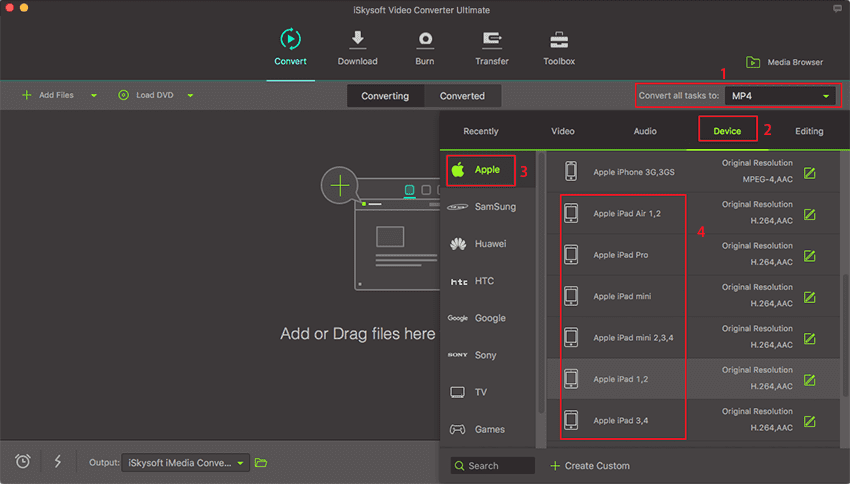
Step 3. Start iPad Video Conversion on Mac
Last, click the "Convert" button to start converting video to iPad on Mac OS X. You are able to convert multiple video files at a time. After adding all the videos you want to convert, select an output format for each video, then click "Convert" to do batch conversion.

Optional: Online Tool to Convert Videos to iPad
If you want to convert videos to iPad supported format for playback without installing a desktop software program, just try this free online iPad video converter below:

Brian Fisher
staff Editor