by Brian Fisher • • Proven solutions
What kind of video formats does iMovie support?
According to Apple, iMovie supports these video formats: MPEG-4, QuickTime MOV, MPEG-2, AVCHD, DV (both standard and high-definition videos). And iMovie supports most of the commonly-used video codecs, including , MPEG-2, MPEG-4, DV, and AIC. If your videos are in the above mentioned formats and the right video codec, it could be very easy to import these videos into iMovie. See the steps for how to import video to iMovie.
How to Convert Videos for iMovie Compatible format and Import to iMovie
It happens all the time that the videos recorded by your camcorders or the movies you've downloaded online are not just in the iMovie-friendly formats. However, you need the right video format for iMovie. If you are not lucky enough, there is a way to fix it. You can convert the videos to iMovie compatible formats by using the professional app, UniConverter for Mac (Lion, Mountain Lion, Mavericks, Yosemite, El Capitan and Sierra included). It is your best bet to do video conversion.
UniConverter - Video Converter
Get the Best Video to iMovie Converter:
- Convert videos for editing on different video editor, such as iMovie, Final Cut Pro, etc.
- Support to convert videos of various formats, such as MP4, MOV, V0B, FLV, AVI, MKV, WMV, etc.
- Burn videos to DVD, and you can add menu to your DVD as well.
- Edit videos before converting them.
- Download online videos from over 1,000 popular sites, including YouTube, Facebook, Vimeo, VEVO, etc.
How to Convert and Import Videos to iMovie with iSkysoft
Step 1. Add video to the app
Directly drag and drop video clips to the app. Or you can go to the "File > Load Media Files". Batch conversion is available, so you can add several files at one time.

Step 2. Choose the output format
For your convenience, the program has already preset iMovie as the output format. All you need is finding and choosing "iMovie" as the output format in the "Editing" category of format tray.
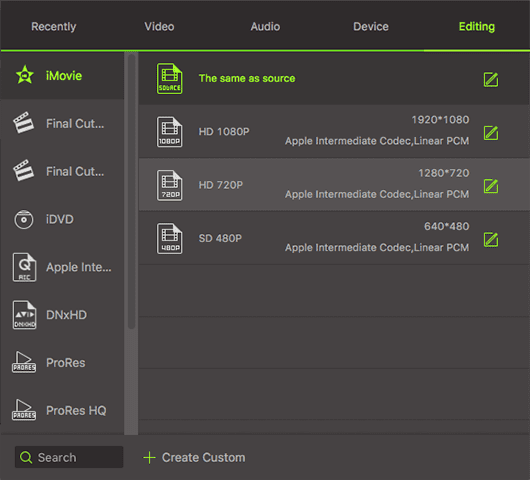
Step 3. Start to convert video to iMovie friendly format
Click the "Convert" button to change the video formats. The high conversion speed could get the whole process done just in a few minutes. Bingo! That's it! Now you can upload the videos to iMovie freely.

Step 4. Import Video or Movie to iMovie on Mac
Launch iMovie and be ready to import the videos to iMovie now!
If you have already saved your files on Mac, you can go to File >Import, and find the files on your Mac. Then you can either add the video to an existing-event, or create new event and name it.
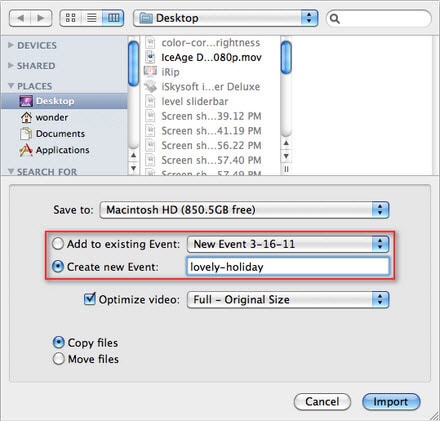
If your files are still on your camcorder, you can use a Firewire or a USB cable to connect the camcorder with your Mac. Then click the icon ![]() import videos on the interface of iMovie to import videos. Normally, if you use USB cable to connect camcorder and the computer, the Mac could automatically detect the camcorder and open the import window. You just need to follow the prompt message on the Mac to complete the importing process.
import videos on the interface of iMovie to import videos. Normally, if you use USB cable to connect camcorder and the computer, the Mac could automatically detect the camcorder and open the import window. You just need to follow the prompt message on the Mac to complete the importing process.

Brian Fisher
staff Editor