by Brian Fisher • • Proven solutions
I want to convert HD videos, who can help?
Converting videos to other output can be frustrating especially when you have no clue, which is the best tool to use. It can also be discouraging when you are not using the right software. However, converting videos is easy and fun when you have software that does not corrupt the quality of the video and when you can convert many videos at the same time with a high speed. If you desire to convert HD videos, then you will need HD video converter. The best video converter is described in this article and the steps that you need to follow to convert your HD video.
Recommend the Most Effective UniConverter
UniConverter is the best HD video converters that you can get. The app will help you convert your HD videos at a very high speed, which is 90 times faster as compared to most converters. Besides if you want to convert many HD videos at the same time, you can just import them to the program since the tool supports batch processing. Additionally, the steps to convert the HD videos are simple since the program has a straightforward interface, which does not limit new users. More so you can edit the HD videos before converting them to the preferred output format. In the editing part, you can even cut/trim long videos to make them shorter. Moreover, UniConverter supports conversion of HD video formats such as MTS, TS, HD MKV, TOD, TP, M2TS, HD WMV, TRP, HD MOV, HD MOD, and HD FLV.
Get the Best HD Video Converter - UniConverter
- Apart from converting the HD videos, the program supports standard video formats such as MPG, MPEG, AVI, MP4, DV, etc.
- It also converts audio formats such as MP3, WMA, OGG, AC3, AAC, WAV, M4A, AIFF, MKA, AU, M4B, M4R, FLAC, APE, AA, AAX, and M4P.
- UniConverter has a video downloader and recorder to download and record videos from streaming sites such as Hulu, Vevo, Vimeo, Metacafe, Break, Facebook, Vevo, YouTube and other more than 1000 sites.
- It is an ultimate DVD Toolkit that lets you burn media files including movies to a DVD and it also helps in converting DVD files to a variety of output formats.
- The app has an internal video editor that helps you edit your videos. You can trim, rotate, crop, add subtitles, add watermarks and special effects, etc.
How to Convert HD Videos with the Best UniConverter
Step 1. Import the HD videos
Import the HD videos to the program by browsing them using the application’s browser. Then after you locate the videos that you want to convert, add them through the drag and drop method. You can also import the files by navigating to the “File” menu, then click “Load Media Files”, and choose the HD files from their location to add them.

Step 2. Select the Output File Format
Choose the output format, and then you can choose the output file for your converted video depending on the device or the media player you want to play the videos. For instance, you can click "Devices" if you are converting the HD to mobile device formats.
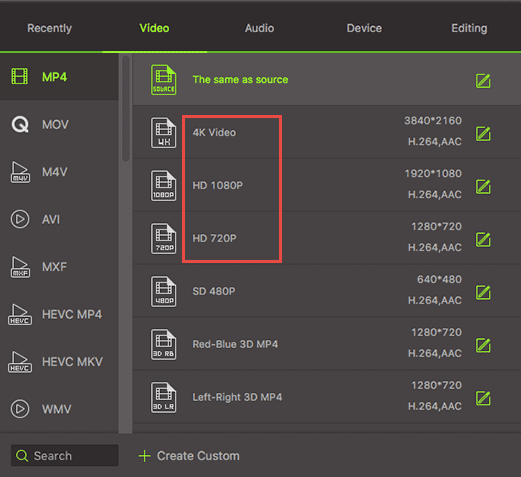
Step 3. Start Converting the HD Videos
You can change the settings of the video before converting by hitting the “Settings” option and then changing the volume, contrast, brightness, adding special effects and also changing other settings that you want. Then begin the conversion process by clicking the “Convert” button and then choose a file to save the converted videos and hit “OK”.


Brian Fisher
staff Editor