by Brian Fisher • • Proven solutions
When do we need to convert YouTube to M4V?
M4V is a video container format that was developed by Apple. This format boasts to balance good video quality and audio quality. Therefore, if you have YouTube files, you may opt to convert your files to M4V format. With M4V format you will be able to play them on different media players on Mac, Windows and iOS devices. It is also compatible with iTunes. Now how do you convert YouTube to M4V? It is simple you will have to install a YouTube converter known as UniConverter.
How to Convert YouTube to M4V
Before we even look at how to convert YouTube to M4V with UniConverter for Mac, we need to understand what this feature is. UniConverter is an all in one program that allows you to convert, download edit and share your media files effortlessly. When it comes to conversion, this program can convert audio and videos to over 150 file formats. The process is fast ad time to save since it supports batch conversion. Moreover, it can input media from different sources such as computers local drive, camcorders and external hard drives. Therefore, where your YouTube files are can be uploaded and converted to the desired output format. UniConverter for Mac is built with other features highlighted below.
Get the Best YouTube to M4V Converter:
- It supports direct convert of YouTube videos to M4V or any format as you want.
- You can use it to transfer files to your iOS device or Android phone without hassle.
- With this software you can also save and share your media files to sites like Vimeo, YouTube and Facebook.
- It has a DVD burner that makes it possible to burn DVD media, edit DVD media, convert DVD media as well as copy DVD media as backup.
- This program is also a video editor that allows you to adjust brightness, colour, and saturation besides adding effects, layouts and watermarks.
- It is built with a powerful toolbox that allows you to create GIFS, do screen recordings, edit file metadata and do VR conversions.
Step-by-step Guide to Convert YouTube Video to M4V
Go to iSkysoft official and download the program before you follow the steps below. You can try out the free trial version although you will be limited to some conversions.
Step 1. Add YouTube Files
You will then see different buttons like “Convert, Download, Burn, Transfer”. Click on “Convert” icon and then click on “Add Files” button. A new will pop up that allows you to select files from your local folder on your Mac. Choose the YouTube files and open them with the program. Alternatively, you can also drag and drop the files to upload them to the program.

Step 2. Choose M4V as Output Format
The uploaded files will now appear in the program window. Now, click on “Convert all tasks to” which will display output formats. Click on “Video” and select the “M4V” as the output format. Next, is to select the output quality. You can also create your own by clicking on “Create Custom” button.
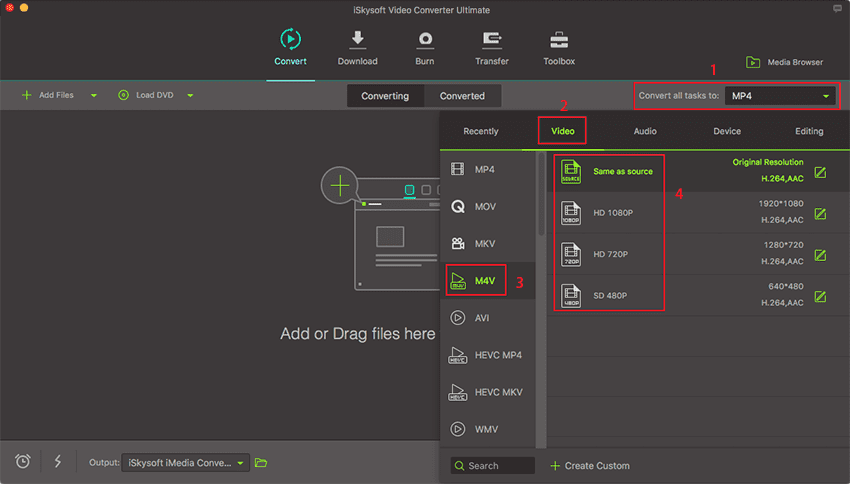
Step 3. Convert YouTube to M4V
After that, click on “Output” icon at the bottom of the page and select the folder to save the converted files on your Mac. From there, feel free to click on “Convert All” button, which will see the program begin the conversions immediately. The conversion process will be visible on the screen. Once the process is complete, you can check in the specified folder.

Optional: Online Tool to Convert YouTube to M4V
If you want to convert YouTube videos to M4V format without installing a desktop software program, just try this free online YouTube to M4V converter below:

Brian Fisher
chief Editor