by Brian Fisher • • Proven solutions
Do you want to convert XviD to iMovie on Mac (Lion, Mountain Lion, Mavericks, Yosemite, El Capitan, Sierra and High Sierra included)? You might know that XviD files are not supported by iMovie, so you need to convert XviD to an iMovie-compatible format?
Convert and Import XviD to iMovie for Mac
UniConverter is not just a video converter; it comes with a lot more features that make it a one-stop video tool. You can record video, making it great for capturing streaming media. You can also use it to edit videos and add effects and more. This is a tool that converts video and then allows you to send it to several output destinations and devices.
UniConverter - Video Converter
Get the Best XviD to iMovie Video Converter:
- Converts 150+ video and audio formats – this is the most versatile of video converters due to this feature.
- Fast operation – the tool works at speeds of up to 90X making it fast and easy to convert video.
- No Loss of quality – you do not have to worry about the quality of the converted video. The tool is able to work fast and maintain quality through GPU acceleration.
- Download and edit video – you can get video from streaming sites and convert to your own DVD formats. You can also edit these videos. All this is done within the inbuilt video editor.
- Burn to DVD – you can burn your videos to many DVD formats. You can also send the video to iPhones, iPads and even your hard drive; shear on the internet too.
- Compatible with macOS 10.15 Catalina, 10.14 Mojave, 10.13 High Sierra, 10.12 Sierra, 10.11 El Capitan, 10.10 Yosemite, 10.9 Mavericks, 10.8 Mountain Lion and 10.7 Lion.
Tutorial on How to Convert XviD Files to iMovie Supported Format on Mac
Step 1. Add XviD files to the app
Directly drag and drop XviD files to the Mac converter. Or you can go to the main menu and choose "Add Files" to locate Xvid file you need convert. The program also supports batch conversion, so you can add several files in one go.

Step 2. Choose the output format
For your convenience, the Mac converter has already preset iMovie as the output format for you. You can directly choose it in the format tray.
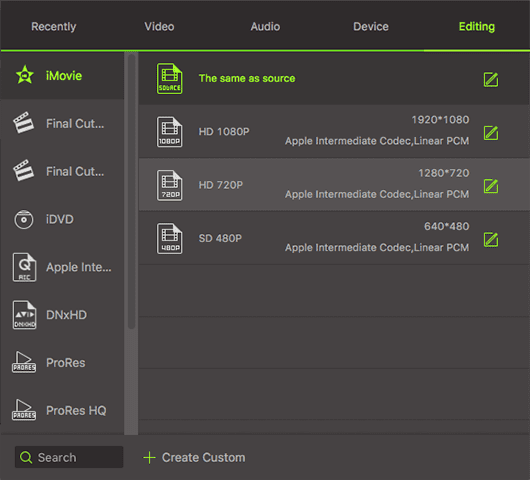
Step 3. Start XviD to iMovie Mac conversion
Click the "Convert" button, letting the Mac app do the rest for you. Just a few minutes later, you can see that the output files are there. Cool, huh? Why not convert XviD files to iMovie files on Mac now?

Step 4. Import the output files to iMovie
Launch iMoive, go to the "File" menu, choose Import > movies, select the files and click "Import". Then you can edit the files on iMovie now!

Brian Fisher
staff Editor