by Brian Fisher • • Proven solutions
Is it possible to convert video to iPhone format online?
With iPhones rocking the market, users would like to have compatible video files on their devices so as to play without experiencing difficulties. However, videos are available in many formats and may come in formats not compatible to your iPhone device. Nevertheless this should not worry you at all. There are many video to iPhone online converters that can perfectly do the job for you. Just get a suitable online converter and your problem is solved.
Part 1. Top 10 Online Video to iPhone Converter
#1. Online Audio Converter & Video Converter
Online Audio Converter & Video Converter is one of the top rated video converter tools that can perfectly perform conversion of videos to iPhone supported formats.
Pros:
• This program supports many and popular video and audio file formats.
• This tool has an easy to use interface.
How to Convert Videos to iPhone Format using Online Audio Converter & Video Converter:
Step 1. Go to Online Audio Converter & Video Converter and click on “Choose File” button.
Step 2. Under the “File Type” drop-down icon, choose “Device” and select “iPhone” under the “Format” tab.
Step 3. Click “Convert Now”.

#2. Onlineconverter
This online converter is a popular video converter that allows users to easily convert specific video formats to output files for devices including iPhone.
Pros:
• Supports many video file formats including those that are device specific.
• This tool is easy to use and requires no expertise.
Cons:
• This program features no support for protected or encrypted files.
How to Convert Video to iPhone Format with Onlineconverter:
Step 1. Visit the online converter site to open the homepage. Locate and click the drop-down icon within the “Convert” button. Select the target format for your video from the list displayed.
Step 2. Click the “Upload File” drop-down button just beside the “Source” instruction to select the source as either URL or upload. If you want to upload your file, hit the “Choose File” tab to select the file of interest.
Step 3. Click “Convert" button to begin the upload and conversion of the respective file.
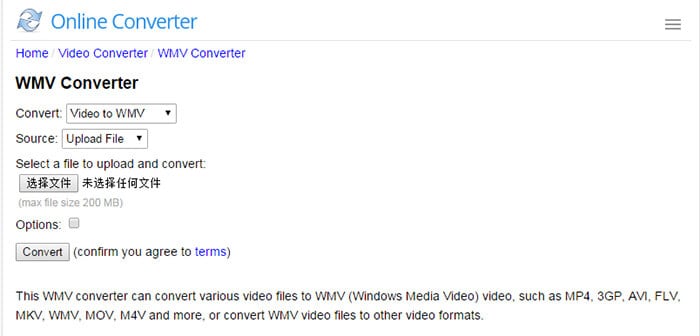
#3. Online-file-convert
Online file converter is a common powerful online utility video converter capable of converting your videos into iPhone compatible formats with ease.
Pros:
• This program has advanced output options that enhance the quality of your output video file.
• The tool is easy to use.
Cons:
• This tool has a file size limit.
Steps to Convert Video to iPhone Format with Online-file-convert:
Step 1. Using your browser, go to the online converter homepage. Hit the “Choose File” tab to select the file to be converted. You can provide the URL code for the respective file if it is from cloud.
Step 2. Perform the relevant edits to your video before conversion. You can change the resolution, bitrate, and frame rate as well as cut videos if you like. When satisfied, just click the “Convert File Now” button to begin the conversion.

#4. Zamzar
Zamzar is genuinely a standout online video to iPhone converter software to try out. Tis program features a number of useful capabilities every user would like.
Pros:
• This program is absolutely easy to use and new users won’t find navigation difficulties.
• Zamzar supports a large number of file formats including the popular hot formats.
Cons:
• Users must register before use and provide an email address to receive the converted video.
How to Convert Video to iPhone Format with Zamzar:
Step 1. Visit Zamzar online converter’s homepage. Locate and click the “Choose Files” button to select file to be converted.
Step 2. Click the “Convert files to:” drop-down button and select “iPhone” under the “Preset” formats category.
Step 3. Provide your email address or any email address to receive the converted file within the box provided. Click “Convert” button once you are done to commence the conversion process.

#5. Files-Conversion
Convert to Video Files Online is another useful converter tool that allow users to convert their videos to iPhone compatible formats without difficulties.
Pros:
• Users can choose the quality of their video as either low, moderate, High and Very High depending on their needs.
• It is straightforward and easy to use.
Cons:
• There is no support for cloud storage.
How to Convert Video to iPhone Format with Files-Conversion:
Step 1. Visit the converter’s homepage. Locate and click the “Select a File” button to choose the respective file to be converted.
Step 2. Click the “Convert to:” drop-down button to display a list of supported formats. Carefully go through the list and select the iPhone option.
Step 3. Choose the quality and size of interest for your video under the “Quality” and “Size” tabs respectively then hit “Convert” for the file conversion to commence.
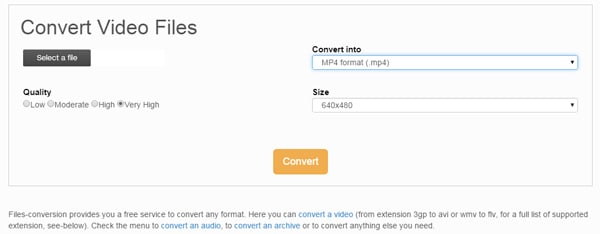
#6. FileZigZag
FileZigZag is a popular free yet useful online video converter capable of converting videos to iPhone supported formats with ease.
Pros:
• The interface is straightforward and easy for users to navigate.
• The program supports many video formats.
Cons:
• Users must provide an email address to receive the converted file.
How to Convert Video to iPhone Format using FileZigZag:
Step 1. Visit FileZigZag online converter’s homepage. Hit the “Select” button to upload the file to be converted or drag and drop the file within the box provided.
Step 2. Click the “Convert to:” drop-down button and subsequently choose the iPhone format from the list displayed.
Step 3. Enter your email address or any email address to receive the converted file in the box provided and click “Convert” button.
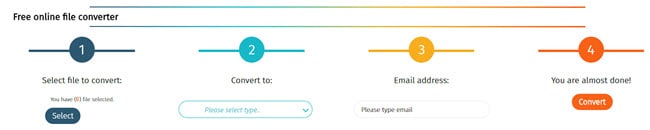
#7. Office converter
Office converter is a good online tool to convert videos to iPhone compatible formats.
Pros:
• This program supports batch conversion.
• This tool supports many video file formats.
Cons:
• Users are required to sign up.
How to Convert Video to iPhone Format using Office converter:
Step 1. Visit the program’s homepage to access the conversion options.
Step 2. Hit the “Add Files” option and upload the files. Once the file is uploaded, just click the “Start Convert” tab beside the Add Files button. You can also supply the YouTube URL and click “Download and Convert” button.
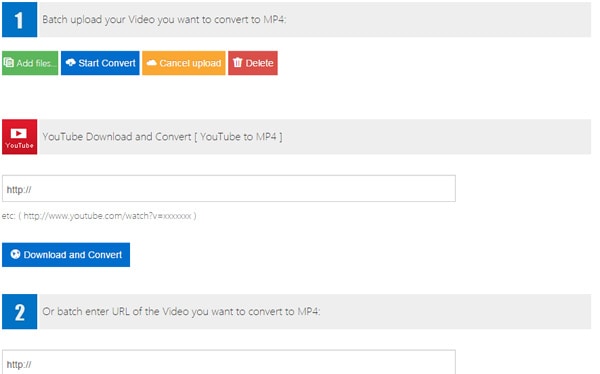
#8. Convert-Video-Online
This video converter is a common tool used to convert videos to many popular formats including those compatible with devices like iPhone.
Pros:
• This program supports conversion of files from cloud storage.
• This tool supports many video file formats.
• The program has no file limit restriction up to 2GB.
How to Convert Videos to iPhone Format using Convert-Video-Online:
Step 1. Go to the program’s homepage to access the conversion options. Just click “Open File” tab to upload the file to be converted. You can also upload your files from Google Drive and Dropbox.
Step 2. Hit the “Video” category tab and then “Apple”. Under Apple, choose the iPhone option as your output file format.
Step 3. Do the necessary settings under the “Settings” tab and then click “Convert” button to begin conversion of your file.
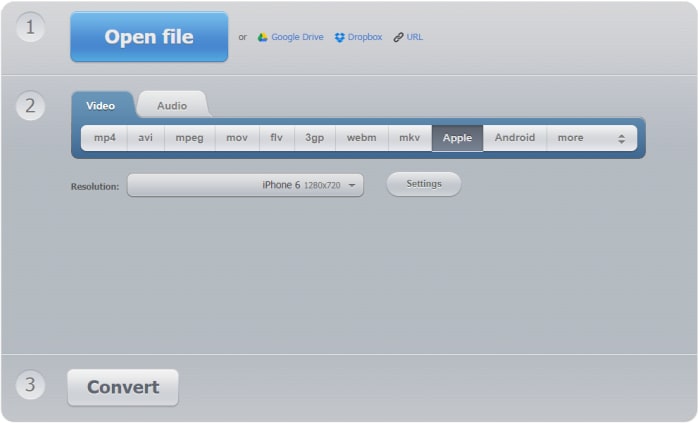
#9. Convertfiles
This video converter is a popular useful online converter tool capable of converting videos to iPhone compatible formats.
Pros:
• This program is simple and easy to use.
• This tool supports many video file formats.
Cons:
• Requires faster Internet connection.
How to Convert Videos to iPhone Format using Convertfiles:
Step 1. Go to the program’s homepage and choose the file location. Click “Browse” to upload the file from the local save location or provide a URL link to download it.
Step 2. Hit the “Input Format” and the “Output Format” drop-down buttons to select the input format and output format for your file respectively.
Step 3. Click “Convert”.
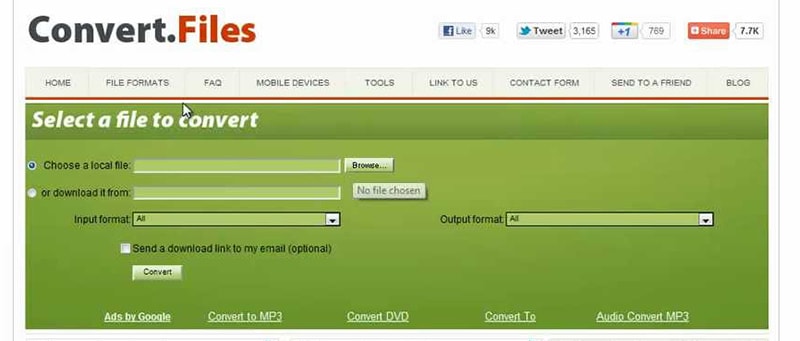
#10. Online-Convert
This video converter is no doubt a top online converter capable of making conversion of videos to iPhone format much easier than you expected.
Pros:
• The program provides an array of editing features to make your video visually attractive.
• This tool supports conversion of files from cloud storage.
Cons:
• The tool is slow with slow Internet connection.
Simple Steps to Convert Video to iPhone using Online-Convert:
Step 1. Navigate to the program’s homepage and select “Convert Videos for iPhone”. Click “Choose File” button or enter the URL code for the video of interest. You can also choose the file from Dropbox and Google Drive.
Step 2. Perform the necessary modifications and click the “Convert File” button to start the conversion process.

Part 2. Recommend the Best iPhone Video Converter - UniConverter
UniConverter is definitely the best iPhone video converter tool available for users across the globe. Thanks to its amazing and well-integrated features meant to provide the best user experience. Millions of users understand how this tool can get you from a hard place without difficulties. The user-friendly interface characterized by straightforward instructions makes it a total no brainer tool and hence users can hardly find navigation problems. Surely, this tool should top your priority list as it is unmatchable and has all that a user would require of a conversion tool.
Get the Best iPhone Video Converter - UniConverter
- UniConverter supports a wide range of file formats; more than 150 different file formats including the popular and hot ones.
- With this tool, you can convert multiple files at the same time hence saving both time and energy for the user.
- This program features an in-built video editor, which makes video editing super easy.
- With this program, you can convert and download online videos from more than 1000 video sharing platforms.
- This tool has an excellent compatibility with popular hot devices like all iPhone versions, Samsung Galaxy, PSP, and Xbox only to mention but a few.
- UniConverter allows users to transfer files between devices including the hot devices like iPhone, iPad, and iPod.
- The Toolbox is available to provide more features like VR Converter, and GIF Maker among others.
How to Convert Video to iPhone using UniConverter
Step 1. Import videos
Launch UniConverter program and go to the main interface. Click “Add Files” button to upload the file to be converted. Alternatively, you can drag and drop the respective file.

Step 2. Select your output format
Under the “Convert all tasks to” category, choose “Device” then “Apple” and select the suitable iPhone device.
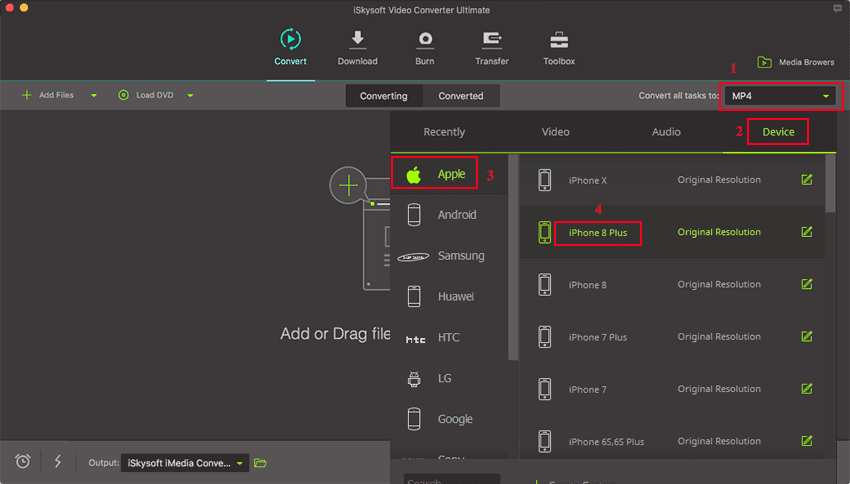
Step 3. Convert the video to iPhone
Choose your preferred folder to save your output file. When through, just hit the “Convert All” button for the conversion to start.

After conversion, you can get the video in the "Converted" tab. Now right click on the video, you are able to add it to the transfer list for transferring to your iPhone directly.
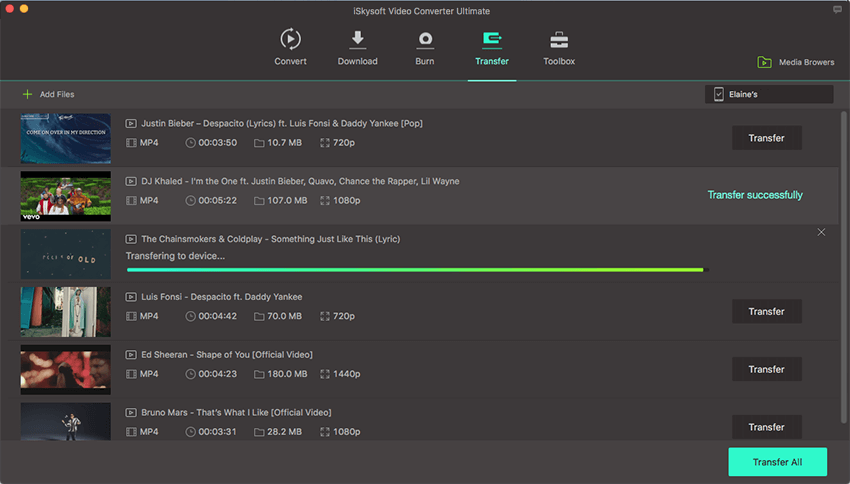

Brian Fisher
chief Editor