by Brian Fisher • • Proven solutions
After you've captured some videos of your child's /life-mate's memorable moments of life, the next step is to import the flip videos to Mac store, fine-tune or share them. The latest Flip Video Camcorders recorded with MP4 format are supposed to work with Mac software like iMovie, QuickTime, iTunes. However, for older Flip Video Cam, which might record video in AVI, MOV, or WMV format, you would have difficulty in importing Flip Videos to iMovie, or FCP. To deal with the uncooperative camcorders, you can just convert them to an appropriate format that fits your needs. This article will guide you through importing and converting flip videos for iMovie or other video editing tools, encoding flip videos to use with QuickTime, iTunes(for organization or syncing to Apple devices), or just converting flip videos to virtually any video format of your choice using UniConverter for Mac and Windows.
Best Flip Video Converter - Convert Flip Videos for Playing or Editing on Mac/Windows
To import flip video files to video editing tools like iMovie, FCP, Windows Media Editor, to Apple devices like iPad, iPod and more, or for use with any other programs and devices, the fastest and easiest way is to convert flip video with an easy-to-use UniConverter.
UniConverter - Video Converter
Get the Best Flip Video Converter on Mac/Windows:
- Support to convert Flip videos to 150+ video/audio formats, including MP4, MOV, M4V, MKV, FLV, AVI, 3GP, VOB, MP3, AAC, WMA, M4A, etc.
- Convert flip videos to presets for mobile devices/social web formats/editing tools on Mac so as to play or edit on different players or editing tools.
- Edit flip videos with built-in editor before converting them with features like Trim, Crop, Effects, Watermark, Subtitle, etc.
- Burn flip videos to blank DVD as backup or copy to various blank disks to share for home use if you want.
- Download online videos from YouTube, Facebook, Vevo, Vimeo, Metacafe, Hulu, and 1,000 more video sharing websites.
- Offer a series of handy tools for your convenience, for example, GIF maker, screen recorder, VR recorder, video metadata fix, etc.
How to Convert Filp Video to Mac/Windows Compatible Formats
Step 1: Load Flip video files to the Flip converter
Since the steps for Mac version and Windows version are similar, here we take Mac version for example. First of all, drag flip video files to the iSkysoft Flip Converter for Mac, or click the "Add Files" button to import Flip videos. This flip video converter supports batch conversion and multi-threading.
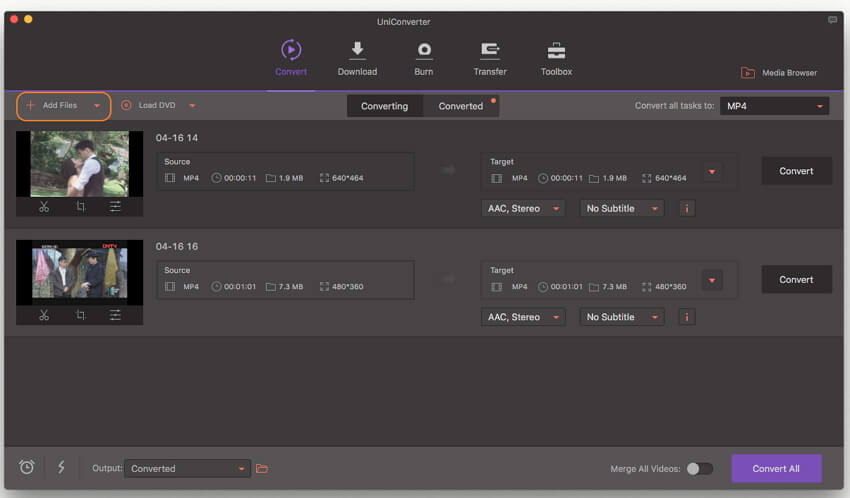
Step 2: Select an appreciate output format
You can select any popular video formats like MP4, MOV, WMV, AVI, DV and more from "Video" tab. Or choose from the presets like iMovie, Final Cut Pro, iPad, iPod, iPhone, HTC, etc. from "Device" tab and let this smart Flip Video Converter for Mac automatically choose the settings and size that fits your devices.
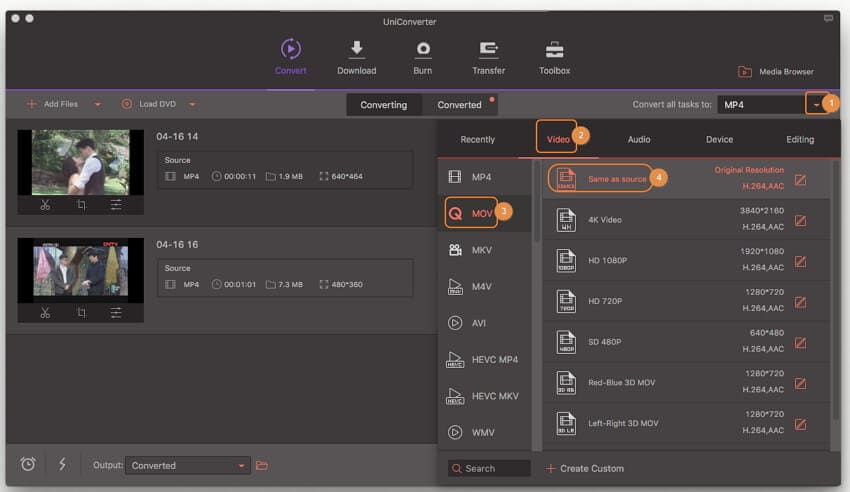
Step 3: Start flip video conversion on Mac
Click "Convert All" button on bottom right or "Convert" button in the video display bar, and let this smart Flip Video Converter for Mac to do the rest for you! Then you can edit your flip videos or share them with friends and family now!
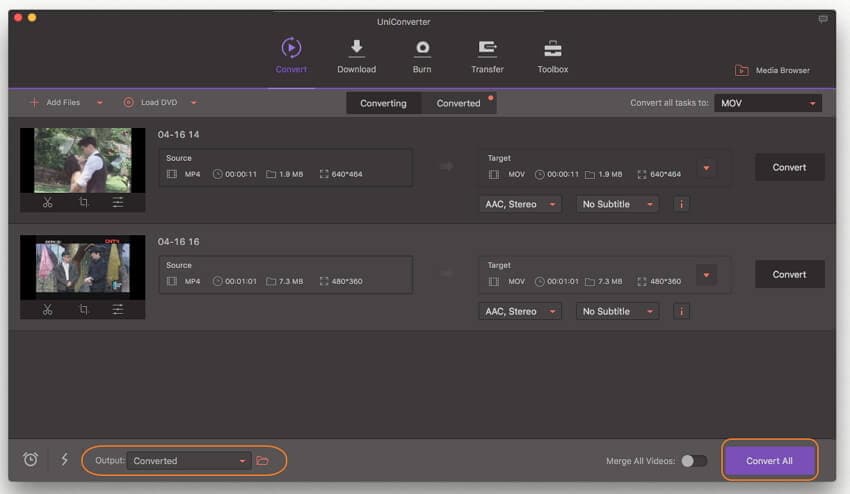
Optional: Tool to Convert Flip Video Online
If you don't want to install a computer program, you can also try online video converter to convert your flip videos to different formats. Try it below:
Note: Because the online tool doesn't support "https", so if the content below was blank, please manually click the "Shield" icon on the right of your browser address bar to load the script. This action is secure without any harm to your data or computer.
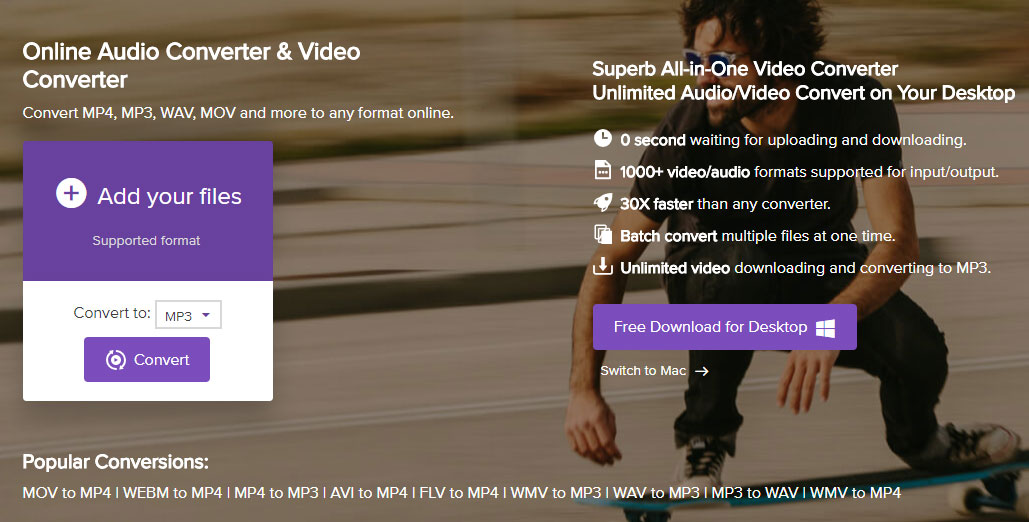
Tips: How to Import Flip Video to Mac
Importing Flip Videos to Mac is dead simple, here we take Flip Mino as an example to show how to play Flip video on Mac:
Step 1: Flip out the USB jack and plug the camera into a powered USB port, and the Flip Cam appears on your Mac's Desktop as a removable USB drive.
Step 2: Install Flip Video for Mac and the software walks you through the process of installing the 3ivx Decoder that's necessary for your Mac to play the video captured by the Mino.
Step 3: Once the 3ivx Decoder is installed, relaunch Flip Video for Mac—for viewing, lightly editing, and sharing videos on a Web site. You can also save a copy of any video to your Mac's hard drive.
Note: For Flip camcorders that record video in MP4 file, you won't need Flip Video for Mac and 3ivx decoder. Unfortunate still, iPad, iPhone and iPod do not natively support Flip Cam MP4 files, so you still need to convert them before loading.
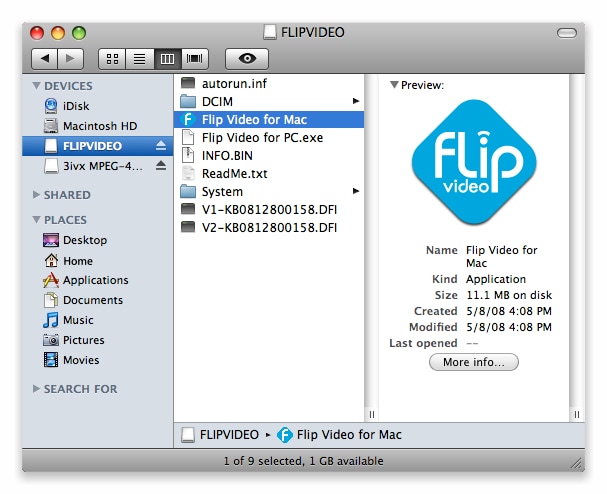

Brian Fisher
staff Editor