by Brian Fisher • • Proven solutions
Apple's iPad Pro is not jus a tablet but also an exclusive screen that allows to watch your videos anywhere at anytime. As this is the case, you can use it to download and watch you favourite videos this Christmas. However, you may find that some videos do not play on your iPad Pro. This calls for conversion of files to a supported format. In this article, the main focus is on how to convert and paly videos using UniConverter on Mac. Furthermore, you will also learn video formats that are compatible with iPad Pro.
Most Effective Way to Convert Christmas Videos to iPad Pro on Mac
When you think of file conversion, think of UniConverter. This multiplatform software is powerful and converts both audios and videos to any known file format. It performance is excellent and it will retain the quality of your videos.
Get the Best Christmas Videos to iPad Converter:
- It supports both audio files like MP3, OGG, WAV, WMA, APE, MKA while video formats include HD MOV, HD DiVx, AVI, MOV, MKV, ASF, VOB, and MP4 just to name a few.
- It enables you download videos from over 1,000 sharing sites like Facebook, Metacafe, Hulu, YouTube, Vevo and much more.
- It enables you transfer downloaded videos directly to your android Phone, iOS device or any smartphone.
- You can adjust aspect ratio, brightness and visual effects of your videos.
- You can customize image by adding watermarks, whereas for videos you can watermark and subtitles.
- It allows burning of media files to blank DVDs.
- It supports macOS 10.13 High Sierra to macOS 10.7 Lion.
How to Convert Christmas Videos to iPad Pro using iSkysoft iMedia Deluxe Converter
Since this you cannot download this software on iOS device, you have to download it to your Mac. You can have a taste of this software by downloading a free trial version or download a paid version. Thereafter install it and launch it on your computer.
Step 1. Upload your Christmas Videos
First connect your iPad Pro on your Mac and open its folder that contains videos. This will enable you drag and drop your Christmas videos to the program. You will see all the imported files with their file format on the program window.

Step 2. Choose an output Format
Just at the right of the screen, you will see 6 output groups. Click On devices and select on "iPad". The moment you click on settings you will see settings icon it. Click on it and make resolution adjustments if necessary. For devices output format it has optimized presets that it converts files to a format supported by the device. If you want to edit videos, you can also edit them at this stage.
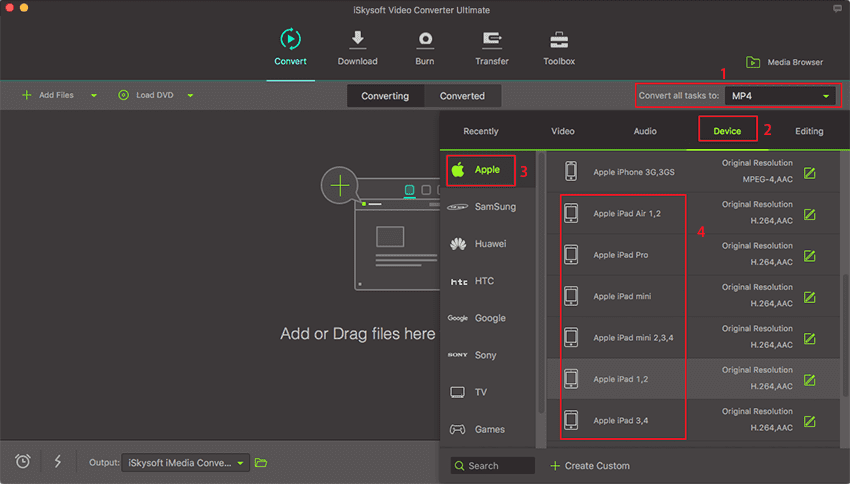
Step 3 Convert your Christmas Videos
When you are done making adjustments and selecting the correct output format, now click on "Convert" button at the bottom right. The conversion will begin immediately and you will be able to see the conversion progress on the screen. Upon completion you will be prompted by the program to open the files.
The great thing about this software is that, when you click output format such as iPhone, iPod, iPad or Apple TV the files will be saved to iTunes by default. Therefore, you can sync your phone with iTunes and transfer the stored videos. From there you can freely watch all your videos.

iPad Pro Supported Video Formats
If you are not sure of video formats supported by iPad Pro, check them here.
Motion JPEG (M-JPEG) up to 35 Mbps, 1280 by 720 pixels, 30 frames per second, audio in ulaw, PCM stereo audio in AVI file format.
MPEG-4 video up to 2.5 Mbps, 640 by 480 pixels, 30 frames per second, Simple Profile with AAC-LC audio up to 160 Kbps per channel, 48kHz, stereo audio in M4V, MP4, and MOV file formats.
video up to 1080p, 60 frames per second, High Profile level 5.0 with AAC-LC audio up to 160 Kbps, 48kHz, stereo audio in M4V, MP4, and MOV file formats.

Brian Fisher
staff Editor