by Brian Fisher • • Proven solutions
As an iPhone user, you might have such kind of problems: can't enjoy ASF files downloaded or from cameras. Apple designed iPhone with some formats limitation, that is to say iPhone (like iPhone 3G/3GS, iPhone 4/4s, iPhone 5/5s/5c, iPhone 6/6s, iPhone 7/7 Plus, iPhone 8/8 Plus, iPhone X) only can play files in several formats: M4V, MP4, MOV videos, and PCM stereo audio in AVI. Though ASF is out of the compatible formats, the article would show you how to play ASF files on iPhone successfully.
Convert ASF to iPhone on Mac
UniConverter is the leading video converter in the world today. This is quite an achievement, and the success is due to the capabilities that it brings with it. It can convert the highest number of video and audio formats ever seen, without the use of external plug-ins. It is also very fast, and this helps in shortening work periods.
Get the Best ASF to iPhone Video Converter:
- Compatible with 150+ formats – there is a wide range of video and audio formats that it works with. Some of the video formats are AVI, MP4, MPG, MPEG, WMV, RMVB, M4V, VOB, 3GP, MOV, FLV, F4V. Some of the audio formats are MP3, M4A, AC3, AAC, WMA, WAV, OGG, APE, and MKA.
- Fast conversion speeds – this is a tool that works at speeds of up to 90X, making it the fastest converter in the industry.
- No loss in quality – you can rest assured that the quality of your videos will not be compromised when you use this tool.
- Internal video editor – you can now edit your videos before you convert them. Add special effects, text, subtitles and more.
- Burn to DVD – burn your edited video to DVD discs.
- Compatible with macOS 10.13 High Sierra, 10.12 Sierra, 10.11 El Capitan, 10.10 Yosemite, 10.9 Mavericks, 10.8 Mountain Lion and 10.7 Lion.
Run the video converter program and do the following 4 steps.
Step 1. Import ASF files to the Mac converter
Just directly drag & drop the ASF files to this ASF to iPhone converter program, or click "Add Files" to load the source ASF files.

Step 2. Set iPhone Video as output format
The product is specially designed for iPhone, so you can directly choose iPhone model from "Apple Device" as your output format directly, all iPhone models are supported (including iPhone X/8/8 Plus), which will automatically set the appropriate file format, bit rate, and resolution for the selected target device.
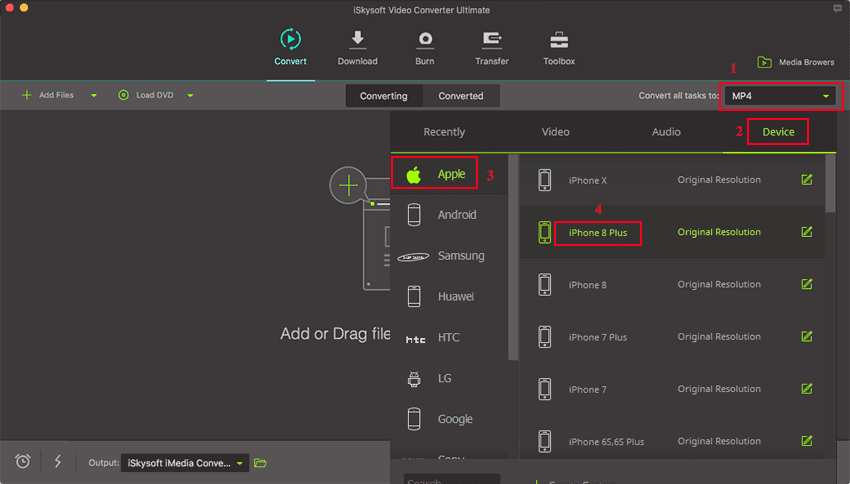
Tip: Customize the saving path, for the later steps went more easily.
Step 3. Start ASF to iPhone conversion on Mac
Click the "Convert" button, and just leave the ASF to iPhone Mac Video Converter to do the rest for you. By the way, the converted video can be added to iTunes library automatically.

The converter also works on MacBook, MacBook Pro, MacBook Air, iMac, Mac Mini, etc.
Step 4. Transfer and Play the converted files to iPhone with iTunes
1. Connect your iPhone to Mac. iTunes then would open automatically.
2. Select your device in iTunes under Devices on the left-hand side and click the Info tab.
3. Choose the converted files from your Mac.
4. Click Apply in the lower-right corner of the screen. Your computer syncs with your device according to your settings.

Brian Fisher
staff Editor