by Brian Fisher • • Proven solutions
Love the iMovie program, because it's a magic tool to make your videos better by adding music, transitions or title etc.?
Yeah, iMovie would never let you down then. But for some copy protection or something else, iMovie doesn't support all video formats like ASF. So to fix this, the article will show you how to convert ASF to iMovie on Mac (Lion, Mountain Lion, Mavericks, Yosemite, El Capitan and Sierra included) with a professional UniConverter.
Convert ASF to iMovie on Mac (macOS 10.12 Included)
When it comes to compatibility issues while streaming or editing videos, UniConverter comes to your rescue with its compact solution for any issue. It is handy tool when you want to watch any movies anytime you want in your smartphone, iphone, iPad or any other devices. With its wide range of customized presets you could choose any supported format & convert it instantly within seconds. Just drag & drop, edit and convert any video into any supported format. Its real-time preview option, allows you to adjust video quality like a video editor. Moreover, convert any video to other video editing applications like iMovie, Final cut pro & so on.
UniConverter - Video Converter
Get the Best ASF to iMovie Video Converter:
- Speedy Conversions: Ultimate tool for 90X times faster conversions of any video into Standard Video, HD, 2D, 3D or any other video codec.
- Extract Audio from Video: Easily extract audio from video and transfer it to audio supported formats like iPod, AAC, MP3 or M4A.
- Download from Internet: Download videos from Internet and convert it into any video format for streaming in any device.
- Powerful Editing Tools: Rotate, Flip, Zoom, Rotate, Crop, Adjust Volume/Brightness, Bit rate, retrieve metadata and many other options.
- DVD Toolkit: Convert DVD files, burn videos to DVD or copy DVD as a backup.
- Compatible with macOS 10.12 Sierra, 10.11 El Capitan, 10.10 Yosemite, 10.9 Mavericks, 10.8 Mountain Lion and 10.7 Lion.
Step-by-step Guide to Convert ASF to iMovie on Mac
The one employed here is easy to use and excellent in quality. That's the point. Moreover, it can finish the ASF to iMovie Mac conversion with only 3 clicks. Details would be followed here.
Step 1. Add ASF files to the program
There are two ways about this: directly drag & drop the ASF files to the converter, or go to "File" menu then choose "Load Media Files" to locate the ASF files. Batch conversion is allowed by the excellent Mac converter, that's to say: you can convert several videos to iMovie on Mac conveniently.

Step 2. Set iMovie as output format
Set "iMovie" as the output format directly, it will automatically set the resolution, bit rate and frame rate of the output file which match the demand of iMovie.
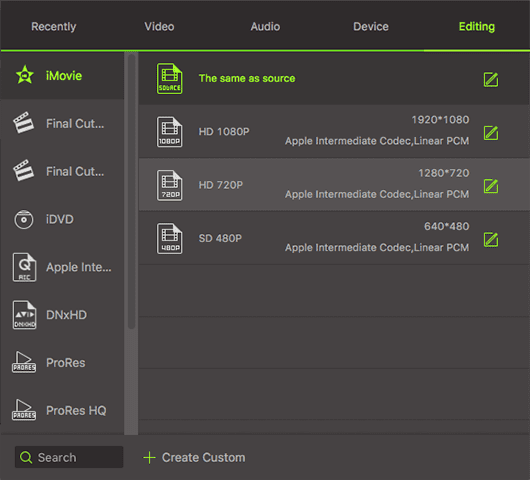
Step 3. Start ASF to iMovie conversion on Mac
Hit "Convert" let this professional Mac Video File Converter to do the rest for you! After the ASF files to iMovie conversion, the converted files can be freely used on iMovie '08, iMovie '09, iMovie '11, iMovie HD etc.

Tips: To import videos to iMovie, you can:
1. Go to "File"> "import">"movies"
2. Drag media file directly to the left zone in the iMovie main interface
If you have some old iMovie projects, and want to edit again, just go to "project library" and find your target one. If you are about to add photos to your project, click the  button on the right of the interface and find your photos in iPhoto.
button on the right of the interface and find your photos in iPhoto.

Brian Fisher
staff Editor