How to Convert Video to Facebook & Convert Facebook to MP4 Video -- Facebook Video Converter 2025 Updated
by Brian Fisher Proven solutions
Though there might be a decline in the use of Facebook over the years with the launch of more platforms but still it is the biggest social media site. To keep the users and specially the youngsters engaged to their site, the platform keeps coming with something new every now and then and using more and more video options is one of them. Video and Facebook are closely related. Several times you may come across videos on Facebook that you may find interesting, entertaining, as well as educating video that you may want to save for later playback. Here you would need to download the video to your local system. To upload a local video to your Facebook profile, you would need to convert it to the platform compatible format. In both the above situations, you would need good software that can assist you to get the task done quickly and in a hassle-free manner. Learn more about the best Facebook Video Converter tools below.
Part 1: How to convert video to Facebook by Wondershare UniConverter in just 3 steps.
Wondershare UniConverter is an excellent tool for all types of video conversion needs. This Windows and Mac-based software will let you know almost all media files to more than 1000 formats, devices, and social media platforms including Facebook. You can quickly convert your local or device videos to Facebook in high quality using the software and can also transfer them to an array of devices for your own playback and use. We recommend not to share the Facebook downloaded video to other public platform as it does not go with the platform policy.
UniConverter
- Convert videos to Facebook, Instagram, and over other 1000 formats and devices.
- Lossless quality conversion with batch processing.
- Edit and customize videos using the built-in editor.
- Video download from more than 10,000 sites supported.
- Video recording, audio recording, and webcam recording supported.
- Additional supported features include VR conversion, image conversion, fixing metadata, DVD burning, and more.
Steps to convert video to Facebook using Wondershare UniConverter
Launch Wondershare UniConverter and add the videos.
Open the software on your system and from the Video Converter tab click on the + sign or the Add Files icon to browse and import the local videos. Alternatively, you can also drag and drop the files to the interface.
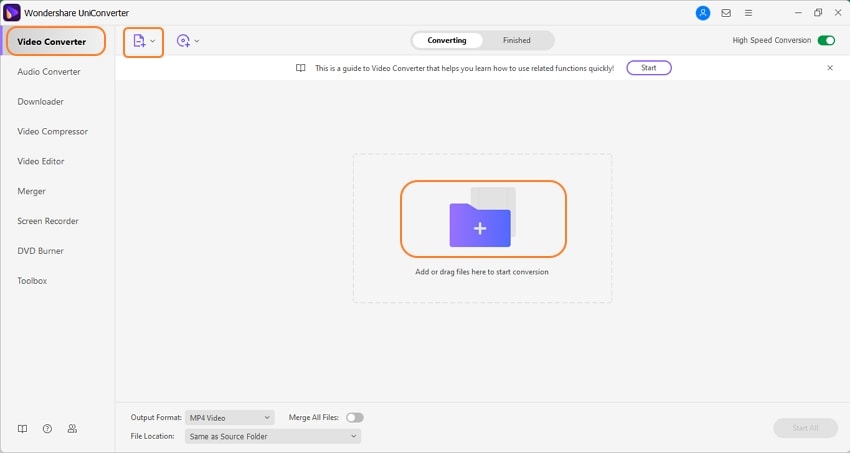
Choose Facebook as the output format.
The added files will appear on the interface. Open the drop-down menu at the Output Format on the bottom-left corner. Select the Video tab and scroll down to select the Facebook option. You can keep the resolution as the source file or select from the available options.
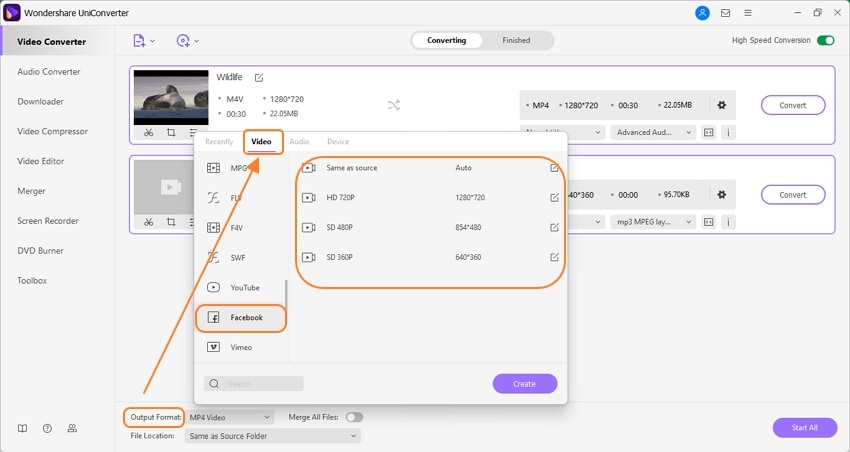
Convert Videos to Facebook.
Choose the folder on the desktop to save the files at the File Location tab. Tap on the Start All button to start with the file conversion process. The converted files on the interface will save to the Finished tab.
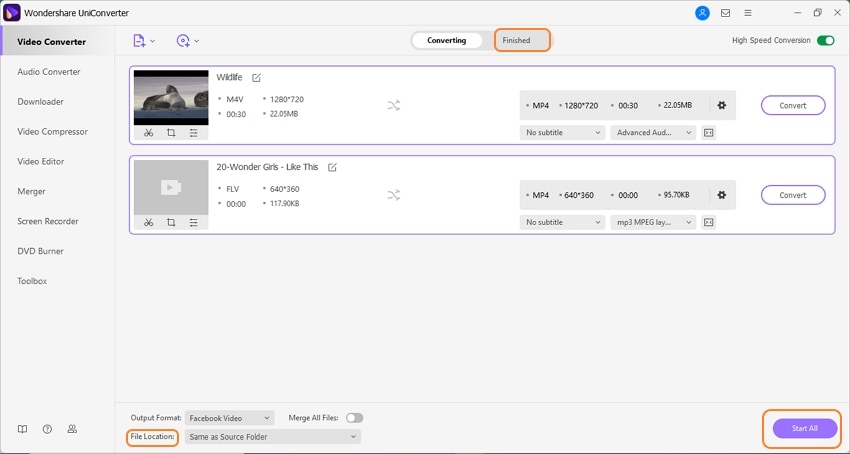
Using the software, you can even download a video from YouTube and then convert it to Facebook and other social media compatible format. Thus, Wondershare also works as a Youtube to Facebook video converter.
Part 2: What kind of videos does Facebook accept?
To make your videos look impressive on your Facebook account, it is important to adhere to the format, size, resolution, and other parameters suggested by the platform. Facebook supports 19 video formats including 3G2, 3GP, AVI, F4V, MTS, and others. The recommended formats are MP4 and MOV that offer the best quality videos.
The recommended size for the videos on Facebook is 1280 X 720 pixels. The videos in the landscape mode should have a 16:9 aspect ratio, square videos should be 1:1 while the vertical ones should have a 4:5 aspect ratio.
To save storage space, the quality of the videos is reduced by Facebook. If you want your videos of high quality, it is suggested to upload the files in HD and compress them.
Part 3: Can I convert Facebook's video to MP4/MP3? and How?
If you want to download your Facebook videos to MP4 or MP3 format for offline playback, Wondershare UniConverter works as an excellent tool. The video download function of the program allows downloading videos from more than 10,000 sites including Facebook. You can choose to download your files in an array of video and audio formats as needed. The downloaded files can further be edited and transferred to different devices if needed. ( ps: please notice, you just can enjoy this video/audio for yourself, you can not share it at other public platform )
Steps to convert Facebook video to MP4 using Wondershare Facebook to MP4 Converter
Copy Facebook video URL.
Open the Facebook video that you want to download and copy its URL.
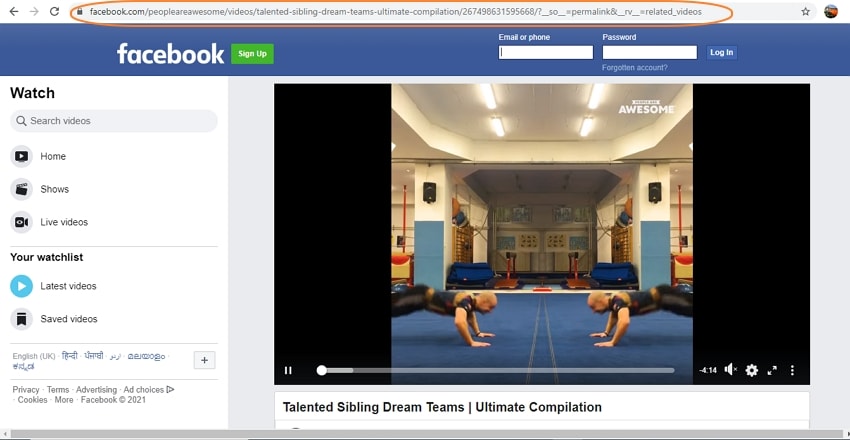
Launch Wondershare Facebook to Video Converter and choose format.
Open the installed software on your system and choose the Downloader tab from the main interface. Enable Download then Convert Mode at the bottom-left corner and from the pop-up window choose MP4 or MP3 from the Video and Audio section respectively (format in which you want to download the Facebook video).
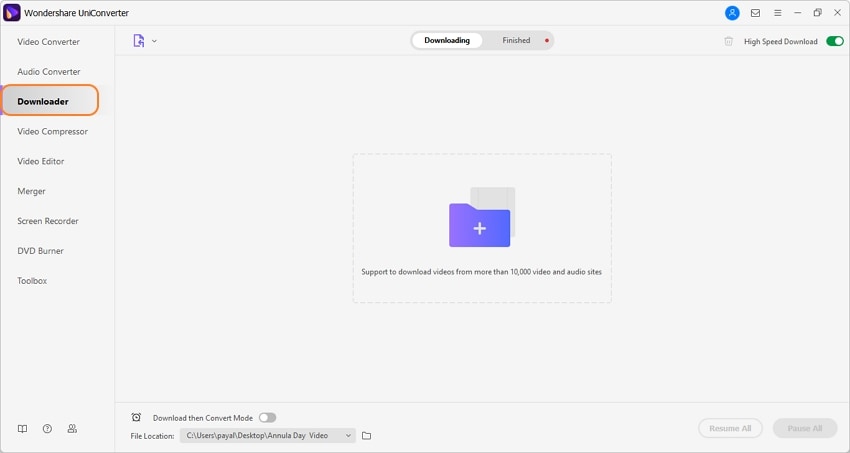
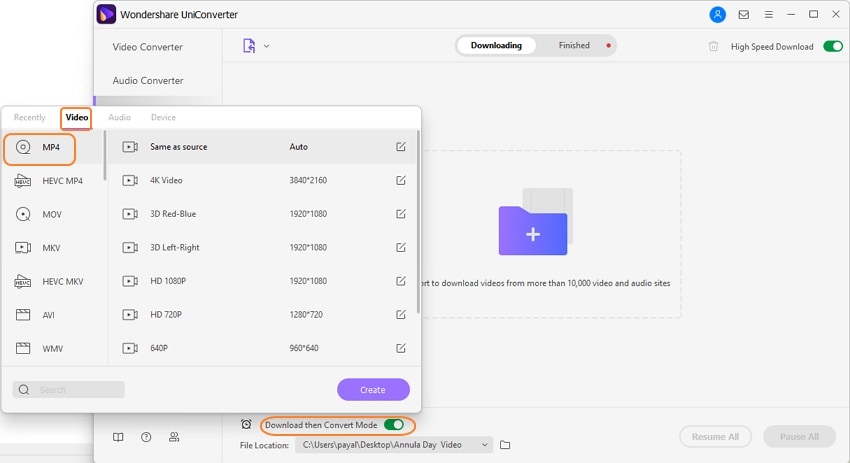
Paste URL and download video.
Click on the Paste URL icon at the top-left corner of the interface and the copied link will be automatically pasted to the interface. The program will analyze the video link and then will download the same in the selected format.
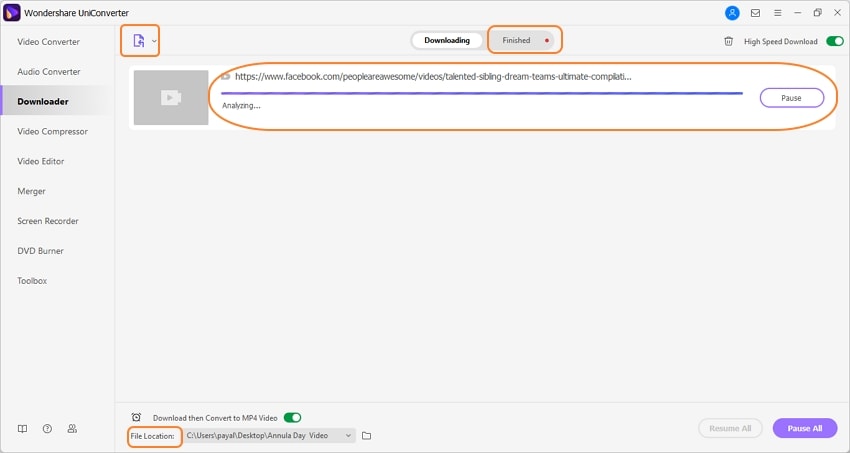
The downloaded video can be checked on the interface from the Finished tab while on the system from the folder selected at the File Location tab.
Thus, Wondershare works as a simple yet powerful Facebook to MP3, MP4 and other formats converter.


Brian Fisher
chief Editor