by Brian Fisher • • Proven solutions
Is it possible to convert SWF to FLV?
Converting SWF to FLV will come in handy when you want to play your SWF files with most mobile devices, especially the Apple based products. SWF files are good when it comes to scalability, but they consume a lot of the CPU resources. That is why, is not acceptable across various devices. Fortunately, you can change the format to FLV, with just a few clicks. All you need is a great converter for the job. Not all converters online can handle this conversion with ease, to produce top-notch quality results.
Best Tool to Convert SWF to FLV on Windows PC
UniConverter is a converter like no other. It does not matter what you throw to it, the tool handles it with ease. It is capable of converting files into various formats such as M4V, SWF, MP4 and the like. In addition, the converter is able to convert files in large batches, which saves your time. Even at that, it does not compromise on the quality of the output files. Hence, you can be assured of its capability to change SWF into FLV files. It is also easy to use and all you need is to follow the simplified procedure to the letter.
Get the Best SWF to FLV Video Converter:
- Combine several videos – you can take several video clips, of different formats and convert them into a single video in any format that you would like.
- Media player - UniConverter allows you to play the converted video, so you do not need to get another media player.
- 150+ formats – with UniConverter, you can convert more than 150 video and audio formats with ease.
- Fast speeds – converting video and audio at 90X, UniConverter is the fastest converter in the industry.
- Inbuilt editor - UniConverter comes with an editor to make your video look more professional.
- Download videos – you can get videos from streaming sites and download them with UniConverter.
- Save to DVD and more – write DVD discs, send the videos to mobile devices or upload them to the Internet.
User Guide to Convert SWF Videos to FLV on Windows PC
Step 1. Open SWF File and Record It
Before converting to FLV, you need to record your SWF video. After opening the program, please go to the "Download" tab. Then you will see a "Record Video" option. Now you can play your SWF file and ready to record it.
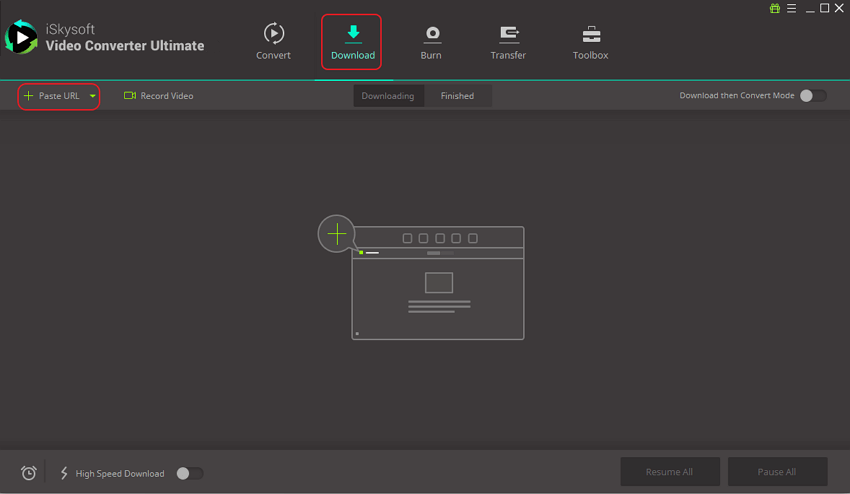
Here you can click on the red “REC” button to record it. And you can click the “REC” or “Esc” button to stop recording.
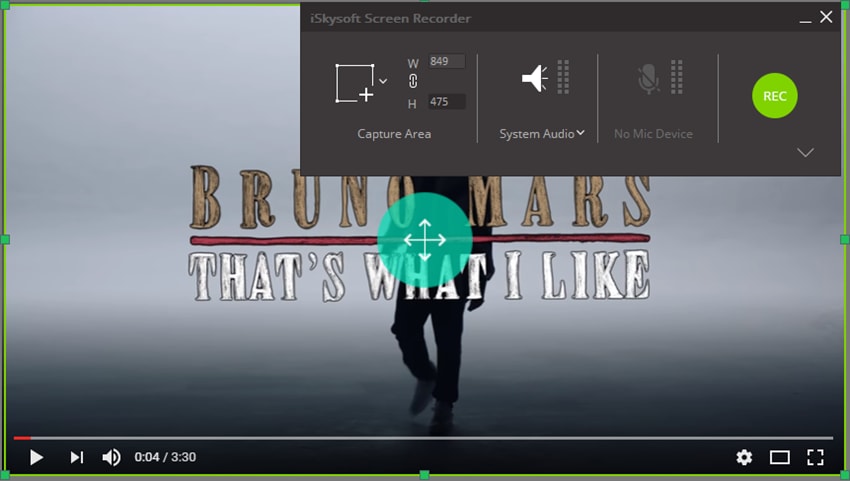
Step 2. Select your output format as FLV
The recorded SWF video will be listed on the "Finished" tab. Now you can click “Convert to” icon to specify the format in which you’d like to save your file. Here you should select "FLV" as the output format. And then please hit the "Convert" button to convert SWF to FLV within seconds.
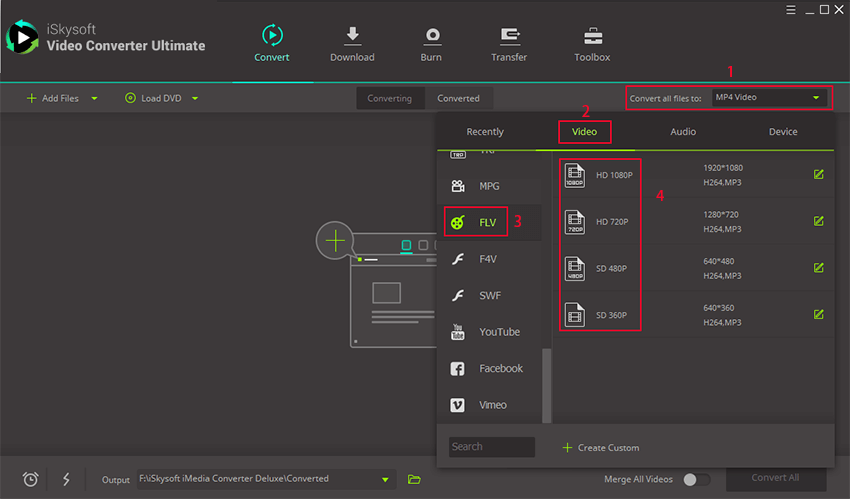

Brian Fisher
staff Editor