- Converts WebM to AVI at a super-fast speed without quality loss.
- Converts WebM files to AVI format in batch process.
- It supports more than 150 video format, like MP4, MOV, WMV, AVI, VOB, etc.
- Download online videos from YouTube, Facebook, Netflix, Vevo and other 1000+ sites.
- Edit video, record screen, compress video, burn DVD, make GIF image, etc.
How to Convert WebM to AVI Format Easily - With Steps!
by Brian Fisher •
Do you want to convert WebM to AVI? You will notice that WebM file only does well with online usage rather than local usage on computer or phone. It might not even play in some of your popular media files, and you will have to convert WebM format to AVI. Therefore, in this article, we will show you how to convert WebM to AVI using a desktop converter as well as using WebM file to AVI online converter.
- Part 1. Best Way to Convert WebM to AVI without Losing Quality
- Part 2. How to Convert WebM to AVI using FFmpeg
- Part 3. WebM File to AVI Online Converter
- Part 4. WebM vs AVI
Part 1. Best Way to Convert WebM to AVI without Losing Quality
The first and the best way to convert WebM format to AVI is by using UniConverter. This software is a media converter that has been designed to allow you to convert video files from one format to another, including converting WebM to AVI. As a matter of fact, this WebM to AVI converter supports over 150 file formats. It supports both standard formats, high quality formats and also ultra HD video formats. Moreover, this software has been built with other functionalities highlighted below.
Get the Best WebM to AVI Video Converter:
- Easily converts WebM files to AVI or other 150+ formats, including MP4, MOV, MKV, FLV, etc.
- Supports WebM to AVI conversion in batch at 90X faster speed.
- Integrated with media editor that has both video and audio controls that enables you to enhance your files.
- It can also acts as an audio converter that supports a wide variety of audio formats and it can extract audios from videos.
- It is built with a DVD burner that enables users to burn media files to video and file formats.
- More: online Video Downloader, VR converter, Metadata editor, GIF maker, screen recorder, CD burner and an image converter.
- Compatible with both Mac and Windows operating systems.
How to Convert WebM to AVI format using UniConverter
Step 1. Add WebM Files
First click on Convert button click on Add Files to upload the WeBM files from your computer. Remember this software allows you to upload media files from your computer, Camcorder, Smartphone and external hard drives.
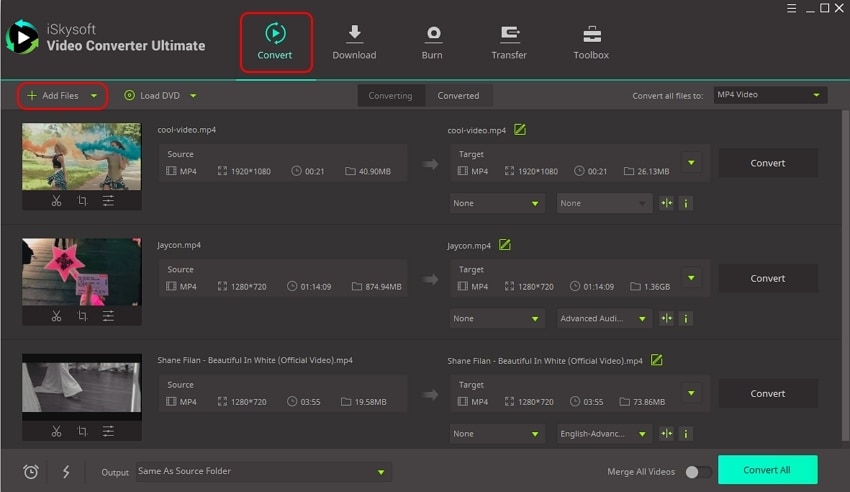
Once the WebM file has been uploaded, you can now make a few changes on the WebM video if you want. Now, click on the editing icons on the screen at left side of the video and you can trim, crop, add effects, add watermarks, add subtitles and merge videos easily.
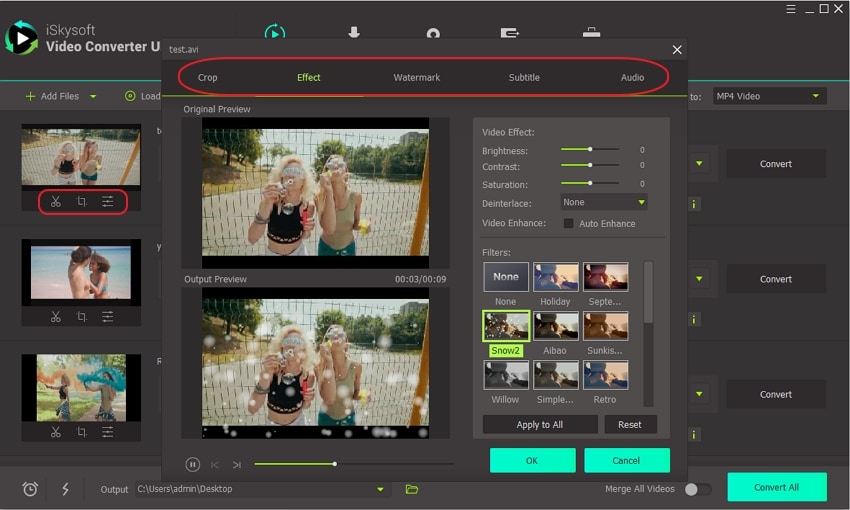
Step 2. Choose AVI as output format
To convert WebM files to AVI, click on Convert All Files to and select the Video option. Now scroll through and select the AVI format. Next, choose the AVI quality output quality preferably select the same as the source and move to the next step.
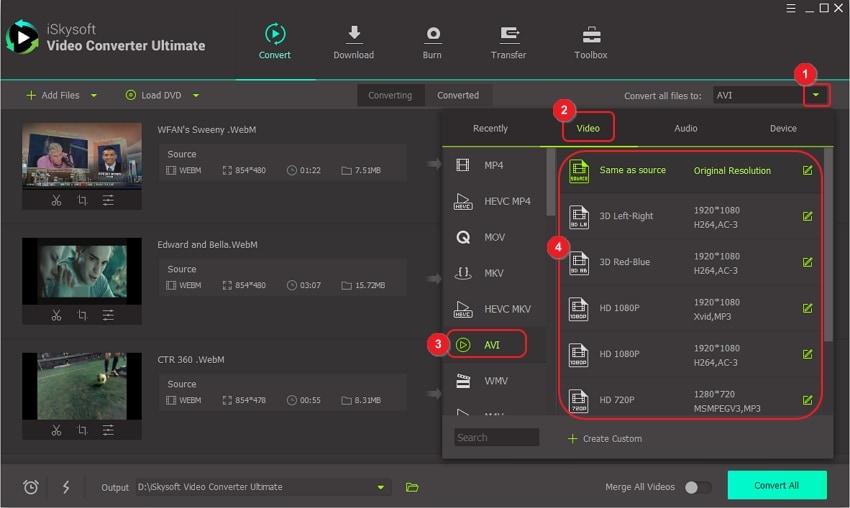
Step 3. Convert WebM to AVI with zero quality loss
Now, that you have selected the output format, click on Output at the bottom of the screen to choose a destination folder. And then click on Convert All button at the bottom right to start converting WebM format to AVI quickly! After seconds, you can see the AVI files in the folder or in Converted tab.
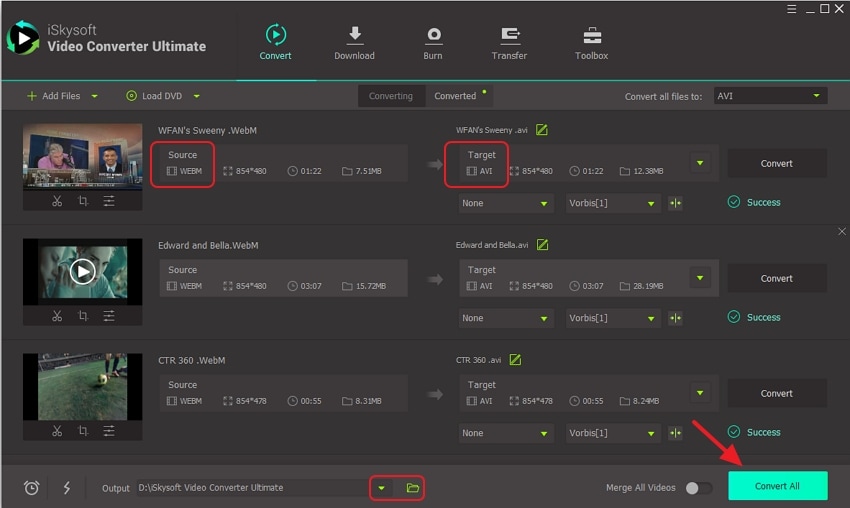
Part 2. How to Convert WebM to AVI using FFmpeg
A free way to convert WebM to AVI is by using FFmpeg tool. FFmpeg uses a command line to convert, stream and record audio and video files on your computer. Although this might sound complicated for an ordinary user, it is free to use and the output of conversion of files is effective. Here is a guide on how to convert WebM to AVI using FFmpeg.
Step 1. First, head to FFmpeg website and download the FFmpeg on your computer and then install it.
Step 2. Now open FFmpeg on your computer and enter the following command: FFmpeg -i VIDEO.webm VIDEO.avi
That is, it. When you run this command, you will finish converting WebM to AVI format successfully.
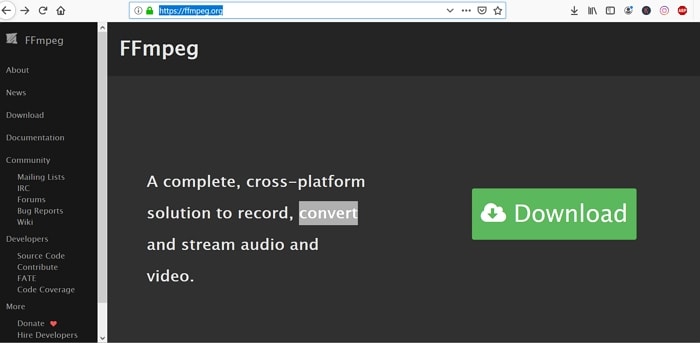
Part 3. WebM File to AVI Online Converter
Besides using desktop media converters, you can also use WebM file to AVI online converter if you do not want to install any software on your computer. There are several WebM to AVI online converters but we will talk about Zamzar WebM to AVI online converter. This online converter allows you to upload files from local drive or download them from online by pasting the file URL. Once you have uploaded the WEbM file you will be able to select output video format as AVI. This online platform supports other video formats like MP4, WMV, MOV and ASF among others. It also supports image formats, and audio formats.
Note: Although Zamzar platform allows you to freely convert files, you cannot convert files over 200MB. You will be required to subscribe to at least $9 per month to convert huge files. Also, this platform only supports standard video formats and not high-quality file formats.
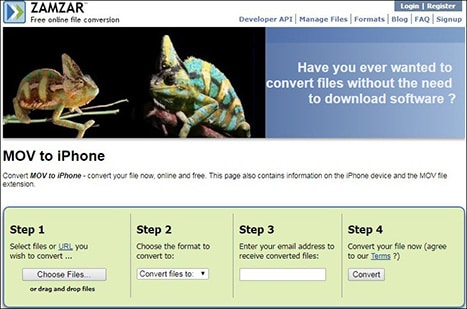
Part 4. WebM vs AVI
What is the difference between WebM and AVI file formats? To begin with, both are video formats that are popularly used today. However, going deeper, WebM format is an open source video format developed by Google in 2010 to help render videos online easily. Therefore, WebM format can be opened by Google Chrome, Mozilla Firefox and VLC media player only. Also, WebM video is encoded using VP8 video codec while the audio element of the file is encoded using the Vorbis audio codec.
On the contrary AVI is a video format that stands for Audio Video Interleave file. It is multimedia container that consists of video and audio using codecs of DiVx and Xvid. This lossless file format is slightly large and that is why it cannot be used for web streaming like WebM.
So when it comes converting WebM to AVI format, you can use online converters but you will not be able to convert large files. Therefore, the best choice for you is to use UniConverter software. It is built with rich conversion features and it is easy to use. Use this software always when you want to convert videos, images or audio files.

Brian Fisher
staff Editor