- Easily converts iPhone video to AVI without losing quality.
- Converts more than 150 video and audio formats, including MP4, MOV, MPEG, AVI, etc.
- Supports batch process.
- Download online videos, edit video, make GIF images, etc.
- It is compatible with macOS and Windows OS.
Simplest Way to Convert iPhone Video to AVI
by Brian Fisher •
When do you need to convert iPhone video to AVI format?
An iPhone saves its video clips in h.264 encoding an encoding of the MPEG-4 standard. You don't usually have to worry about this because many devices support h.264 videos, however, some devices do have some issues with encoding and decoding h.264 format, unlike the AVI file format. So, if you are recording a video on iPhone and want to transfer it to another device, you should first convert it to AVI format because of its wide support on virtually any device.
Part 1: Best Tool to Convert iPhone Video to AVI
The best tool to convert iPhone video to AVI by far is UniConverter; this is due to the many features it provides without compromising on simplicity and speed. UniConverter supports over 150+ more Video and Audio formats including but not limited to standard video formats, HD video formats and Audio formats. This software can also convert your media files to device formats of iOS devices, Android phones and also editing softwares. UniConverter also exhibits other features that have been highlighted below.
Get the Best iPhone to AVI Video Converter:
- When you have those media files that you want to merge, you can use this program as it supports batch merging of files.
- This software can transfer media files between your computer and Android phone as well as iOS device.
- With UniConverter you can input media from different sources which are; computer, camcorder, mobile device and external storage devices.
- This software also is built with a video editor that has great editing capabilities such as one touch optimize, adding subtitles, applying effects, editing subtitles font, adjusting video; brightness, contrast saturation and much more.
- It allows you to work with DVDs by enabling you to burn into DVDs and convert between DVD file formats like DVD disc, DVD ISO file, DVD folders, DVD IFO file.
- It enables to download videos from more 1000 sharing sites, convert online media and store them on your computer.
- UniConverter is also built with a toolbox that hosts a screen recorder, VR convert, metadata editor and a GIF maker.
How to Convert iPhone Video to AVI with UniConverter
As you can see UniConverter software allows you to edit videos before converting them to a desired format. Now, let us have a look at how you can convert your iPhone video to AVI format using UniConverter.
Step 1. Add iPhone Video to the Program
Launch UniConverter and right off you will notice that there are many things it can do. Select the "Convert" tab from the top. This option allows you to convert from one file format to another, which is exactly what we need. From the top of the window select "Add Files" and navigate to the location of your file. To directly import videos from your iPhone, please connect your iPhone to the program and click "Add from Device" from the "Add Files" option.

Step 2. Choose AVI as Output Format
After you have uploaded the file click on “Convert All Tasks” button and then click on “Video” option on the new window that appears. From the left sidebar select the output format in our case AVI and choose the desired output quality.
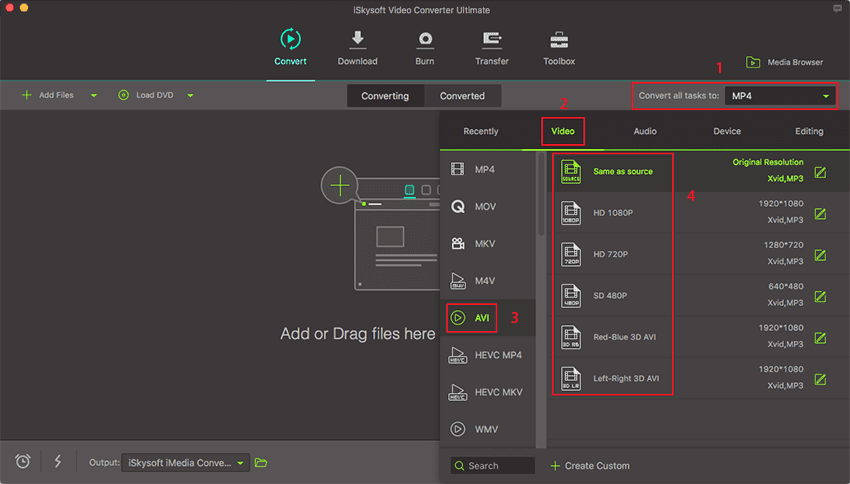
Step 3. Convert iPhone Video to AVI
Finally, click the "Convert All" button at the bottom of the window and let UniConverter do its magic. This might take some time but not too long because this software is 90 times faster than its competitors.

Part 2. Recommend Free iPhone to AVI Converter
While UniConverter is not free it provides a trial version that might do the job for you. Another tool media.io exists and provides a simple free online interface that allows someone to convert the most common file types around. Visit https://www.media.io/ on your favorite browser. Select your file from the “Add your files" dialogue. Then select the file type as "Video" and the output as AVI and finally click the big blue “Convert” button. media.io has fast upload and download speed and the output quality is also high. You can check on this online iPhone to AVI converter when you do not want to download a media conveter.

What are iPhone supported video formats? The iPhone uses the MPEG (Moving Picture Experts Group) and h.264 encoding to store its file commonly with the .mp4, .mov or .m4v file formats which are fairly universally supported on many devices.
Encoding and decoding media is a complex topic but you don't have to worry about all the complexities when dealing with UniConverter. The rule of the thumb is that; if you need to distribute a video from your iPhone to another device and you have suspicions that it may not work, convert it to AVI, which works in virtually any device. This is what UniConverter allows you to do and it is really simple.

Brian Fisher
staff Editor