by Brian Fisher • • Proven solutions
How to create AAC version in iTunes?
Creating AAC audio version may be necessary for different situations. AAC produces better sound quality, and it sounds better than most audio formats when played on media players. Therefore, when you want to have a good sound quality for your music, then creating AAC is the best thing to do. Apart from the sound quality, AAC is smaller when compared to MP3, which is the commonly used audio file format. If you do not have your music to occupy a lot of space in your computer, then AAC will help you minimize the space usage. Read through this article to understand on how you can create AAC version in iTunes.
Part 1. Create AAC Version in iTunes
What is an AAC version?
AAC is a lossy file format standing for Advanced Audio Coding. The AAC digital aMP3udio file is a successor of MP3 though MP3 is the widely used version. AAC yields better sound quality than MP3 at the same bitrate. For instance, at 128kbs, AAC sounds better than MP3 at the same bitrates. Using the Create AAC version in iTunes can produce an M4A file encoded with AAC. Users can import the converted M4A file to phones such as Nokia, Huawei, HTC, etc. You can also use the M4A file to create a ringtone for your iPhone. The steps on how to create AAC version are outlined below.
iTunes: Creat AAC Version
Step 1: Import the audio file you want to create AAC to iTunes
Launch iTunes on your computer by double-clicking on its shortcut. If you want to update to the newest version of iTunes, click the “Help” button and click “Check for updates”. Click the “File” tab and then choose “Add File to Library” to add music files to iTunes. Right click on the file and then hit the “Get Info” tab or you can choose a song in iTunes.
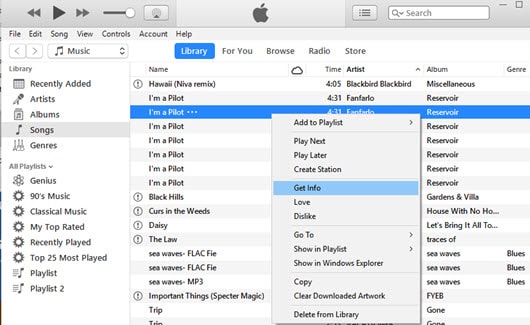
Step 2: Cut your preferred part of the song
Hit the “Options” button and then tick the start and the stop time boxes.
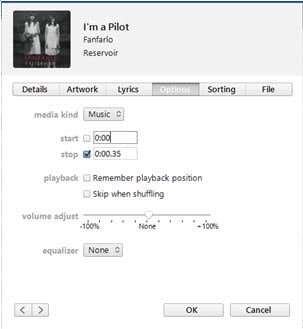
Step 3: Create AAC version
Right-click on the file again and then click the “Create AAC Version”. After this, iTunes will duplicate the track. On iTunes 12.5, the “Create AAC Version” is hidden from the “Right-click” menu. To create AAC version in this iTunes version you have to import the song, then click "File" > "Convert" > "Create AAC Version".
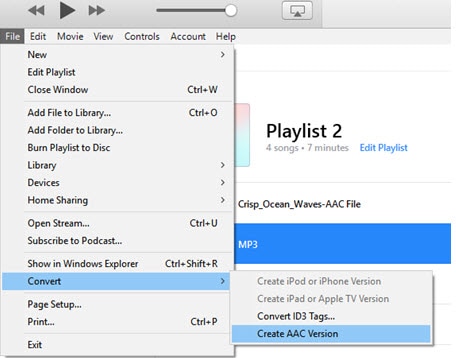
Part 2. Easiest Way to Creat AAC Version by iTunes Alternative
There are many converters out there but finding a fast, safe and efficient converter like UniConverter is not easy. UniConverter is a faultless tool for your conversion. It ensures zero quality loss and converts between any audio and video format. The video and audio converter supports batch conversion, and you can import multiple files to the program without any limitation to size. Converting your audio or video file is also made simple and smooth by the straightforward interface, and therefore the tool is user-friendly even to the first time users. UniConverter will also ensure that you edit your file to your satisfaction before converting it.
Get UniConverter - Video Converter
- Ensure 100% quality retention and therefore when convertingit does not interfere with the sound, the images or anything that makes your data.
- Convert between more than 150 file formats with many others being added with version upgrades, such as AAC, MP3, OGG, WAV, MP2, MP4, MPEG, MOV, etc.
- Internal video downloader which supports downloading of videos from more than 1000 popular websites such as Vimeo, Break, Dailymotion, etc.
- Ultimate DVD toolkit which helps copy, burn, convert and backup DVD contents with no quality loss.
- Support conversion into output formats supported by different mobile devices, TVs, and media players.
- Compatible with Windows 10, 8, 7, XP and Vista whereas the macOS supported version are macOS 10.12, 10.11, 10.10, 10.9, 10.8, and 10.7.
Tutorial: How to Convert to AAC using iSkysoft
Step 1: Import the file that needs to be converted.
Launch UniConverter on your Windows or Mac computer to initiate the conversion process. Then using the drag and drop method import the file that needs to be converted to ACC to the program. For Windows users, you can also add the file to the program by clicking the “Add Files” button and then browse for it from your folders. For the Mac users, files can be imported using the “File” and then “Load Media Files” option.
![]()
Step 2: Choose AAC as the Output Format.
On the bottom part of the program’s window, click the “Format” menu and then select “Audios” to pick AAC from the listed audio formats. You can change the settings of your audio by clicking the “Settings” option.
![]()
Step 3: Create AAC version by converting.
Select a folder to save the transformed file and once the location is set, click the “Convert” button to convert the selected files to AAC.
![]()

Brian Fisher
chief Editor