2025 Best free video converter convert video to any format
by Brian Fisher Proven solutions
Looking for the best tools to convert videos to make them compatible with your device or program? You are reading on the right page as the article will help you to know the best free video converter tools that will process the files quickly and in a hassle-free manner. Wondershare Free Video Converter is one of the best freeware tools that is reliable and facilitates quality conversion in all key formats. We have tested this free software and it is apt when you can manage converted files with a watermark. If you are looking for a more professional conversion with added features like editing, compressing, video recording, download, and more without any watermark, Wondershare UniConverter works as the best tool. Wondershare UniConverter is an upgraded version of the free tool and comes with several subscription options. Check out both these tools and more in the following parts.
Part 1: What is a video converter and how can we use it?
A video converter is a program that facilitates converting a video file to another format. When your video file cannot be opened or played on a device, player, or program, the need for a conversion tool arises to convert the file to a compatible format. The files are converted either by changing the container format without any changes in the file or by compressing the video through transcoding.
UniConverter
- Download videos from Instagram and over 10,000 sites in high quality.
- The quick and hassle-free download of files.
- Edit the downloaded video files.
- Convert videos in over 1000 formats.
- Record webcam, screen, and audio.
- Toolbox supporting features like VR conversion, fixing metadata, image conversion, subtitle editing.
- Windows and Mac version supported.
Part 2: Top 3 Best Free Video Converter for Windows/Mac Recommended
A wide range of conversion tools are available and if you are looking for free video converter programs, enlisted below are the top 3 in the category.
1.Wondershare Free Video Converter
This is one of the best programs available for free download and use on your Windows and Mac systems. Using the software, the files can be converted in over 1000 formats in high quality. The software comes with ads and the files are processed with a watermark.
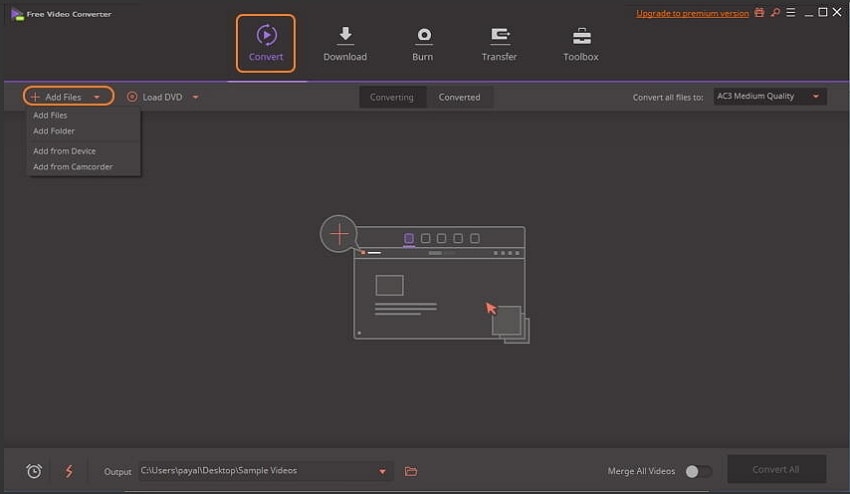
Key Features of the software
Available for download on all the latest Windows systems, this is a free conversion tool that supports converting files to all popular formats and devices.
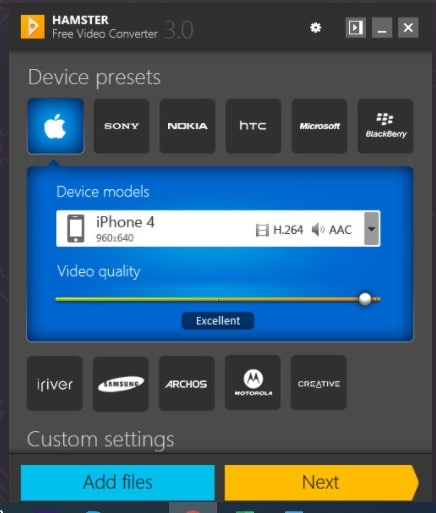
Key Features of the software
3.Aiseesoft Free Video Converter
Convert your videos to an array of formats quickly and easily using this popular free conversion tool that can be downloaded on your Windows and Mac systems.
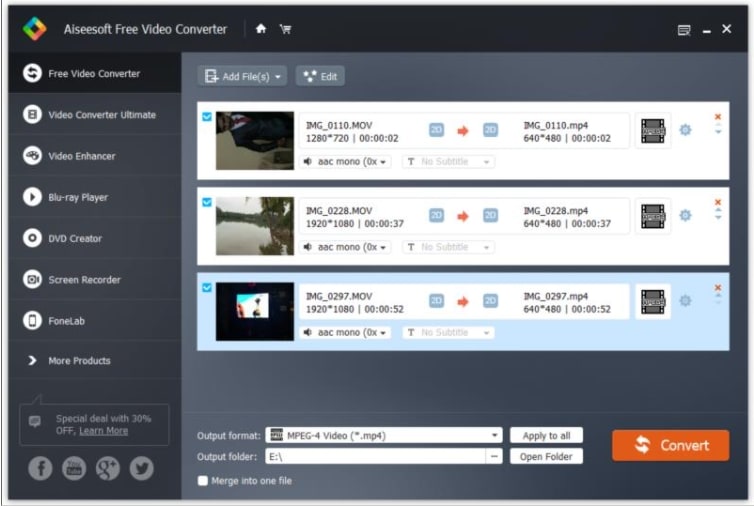
Key Features of the software
Part 3: Functional & Powerful Video Converter Recommend- Wondershare UniConverter
Though free software is a pocket-friendly tool they have several limitations like watermark processed files, limited file support, file size restriction, ads, and more. So, if you are looking for a professional tool that helps to convert files with added functions, we recommend Wondershare UniConverter as the best program. This is a simple yet powerful tool that works on all the latest Windows and Mac systems and allows converting your media files in over 1000 formats and pre-set device-specific profiles. The interface of the program is user-friendly and comes packed with a host of additional features.
UniConverter
- Convert files in lossless quality to over 1000 formats and devices.
- Batch conversion to process multiple files at a time.
- Add local as well as video files directly from the devices.
- Super-fast conversion speed with the option to transfer the processed files to other devices.
- Edit and customize files using features like trim, crop, cut, add watermark, effects, and more.
- Compress files to reduce size without quality loss.
- Download videos from more than 10,000 sites including popular ones like YouTube, Vimeo, Facebook, and more.
- Burn videos to a DVD, folder, ISO files, or a Blu-ray.
- Recording option to record the webcam, screen as well as audio.
- Comes with a toolbox supporting additional features like image conversion, GIF making, fixing metadata, file transfer, CD burning CD ripping, VR conversion, and subtitle editor.
- Support for Windows and Mac.
Steps to convert videos using Wondershare UniConverter
Launch Wondershare UniConverter and add video files.
Open the installed software on your system from the main interface select the Video Converter tab. Click on the Add Files icon or the + sign to browse and import the local videos to be converted. You can also drag and drop the files to the interface.
Choose the output format.
Expand the Output Format tab on the bottom left corner and select the desired target format from the Video list. Also, choose the file quality.
Convert Videos.
Select the desktop folder to save the converted files at the File Location tab. Finally, click on the Start All button to start the file conversion process. The converted files on the interface will save to the Finished tab.
Quality conversion in a quick and hassle-free manner can be done using the versatile Wondershare UniConverter software.


Brian Fisher
chief Editor