by Brian Fisher • • Proven solutions
Is it possible to convert SWF file to GIF?
GIF stands for Graphic Interchange Format, and it features a broken down, or series of media frames or short snippets compressed to present single or multiple frames. GIF in its compressed nature makes it download or upload the file. While creating GIF, you can convert almost any video file format using a video converter or GIF creator. With the right tool, it is also possible to convert SWF to GIF. Converting SWF to GIF can be possible through the online converters, or you can use a standalone application. For details on how to convert SWF to GIF read the article below.
Part 1. How to Convert SWF to GIF on Mac/PC
Converting SWF to GIF has now been made an interesting task by the UniConverter. The converter helps you convert your media file to GIF in simple clicks. In addition, the conversion takes a few second since among the current converters; UniConverter performs 90X faster than them. The best part is that there is no limitation to the file size and you can upload any file size for conversion. UniConverter is simply the best converter that one may want for all conversion needs.
Best Video Converter - UniConverter
Get the Best SWF to GIF Converter:
- UniConverter has a simple and straightforward interface that does not pose any user-limitations.
- It is one of the best batch converters, which backs the upload, and conversion of many files at a go.
- The software comes with an inbuilt video downloader which supports to download & convert online videos from the video sharing sites such as Facebook, Instagram, Vimeo, Hulu, Vevo, etc.
- The different editing options make it easy to modify the settings of your video. You can crop, trim, rotate merge, cut, change bitrates, add special effects, change volume, saturation, etc.
- Directly add and convert videos from your camcorder devices, or transfer converted videos to iPhone, iPad, Android phones or USB.
- It has DVD burner that allows one to load DVD media and burn them to virtual formats or burn the existing media to DVD disc.
Step-by-step Guide to Convert SWF to GIF using UniConverter
Step 1: Launch iSkysoft iMedia Converter and run the GIF Maker window
Begin the conversion by running iSkysoft iMedia Converter on your computer. After launching the program, click the "Toolbox" tab on the top menu and then select the "GIF Maker" option.
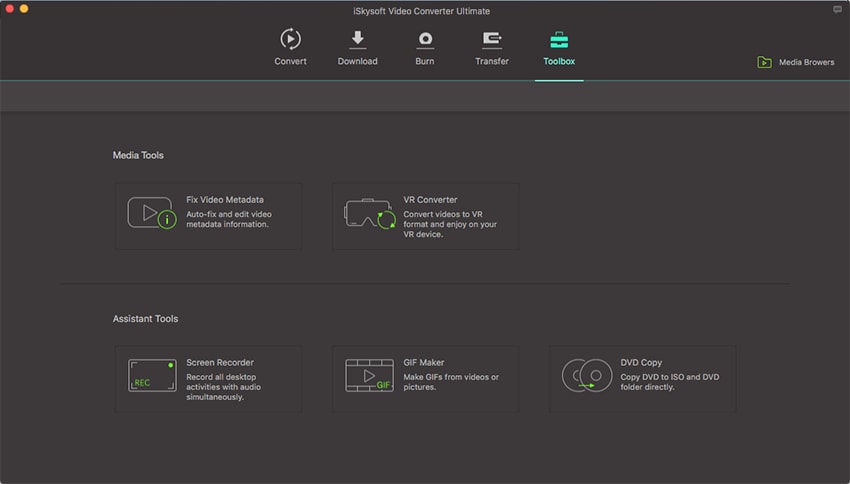
Step 2: Click "Video to GIF" to import the SWF file
Once you click the GIF Maker option, two new options will pop up; Video to GIF and Photos to GIF. Choose the "Video to GIF" option and click the "Add" button to import the SWF file that you wish to convert to GIF to the SWF to GIF converter. You can select the part you want the video to be used in making the GIF in two ways. First, you can select the video you want clip by dragging the arrow icon in the display window. The second way is by specifying the starting time and the ending time manually.
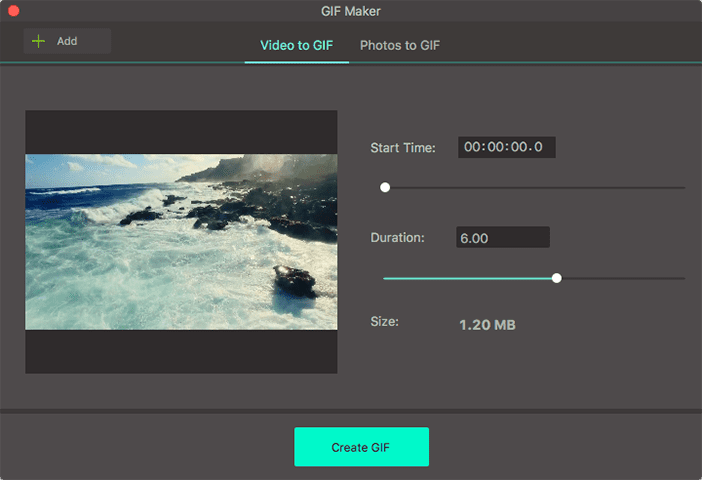
Step 3. Convert SWF to GIF
You can set the output size, the frame rate and the output folder for your final GIF File. Once you are satisfied with the settings, click the "Create GIF" button to convert SWF to a GIF file. The program will then allow you to set the destination on your computer where you want to save the GIF. Define the location and title of the GIF and finally click on "Save".
Part 2. Try Free SWF to GIF Animation Converter Online
Zamzar is one of the best free online video converters. It helps convert videos to GIF without the need of downloading the software, and it supports conversion of SWF to GIF up to 100 megabytes. The tool offers simple steps to convert videos. However, before you begin the conversion, you need to provide an email address where you will download the GIF link. You should also ensure that your files are smaller than 100MB and you cannot trim the GIF animation if it’s too long. The steps of conversion using Zamzar are four, and they include; uploading the file, choosing GIF as the target format; provide an email to receive the GIF download link and finally; convert SWF to GIF. When using zamzar, if the video you are using is large, you can use a video compressor to make it below 100MB.


Brian Fisher
chief Editor