by Brian Fisher • • Proven solutions
Do you want to know how to convert MPEG to GIF file format? Whenever you want to make animated GIF from an .mpeg file, you need to get a good converter to enable you to convert MPEG/MPG file to GIF format. You can convert it online where you upload your MPEG file and convert it to GIF format. In order to convert it online, you need online tools like Zamzar, Convertio and more. You can also convert it using desktop converters like UniConverter. We have discussed more on how to use these tools to convert MPEG to GIF.
Part 1. Best Tool to Convert MPG or MPEG to GIF - UniConverter
To convert MPEG to GIF using desktop programs is much easy and the best tool you can use is UniConverter. This is software program that enables you to convert files from one format to another without losing its original quality. It has been integrated with a GIF maker that allows you to convert videos and photos to GIFs. Moreover, it can also play, download, edit, merge, and compress files. It supports both Windows and Mac operating system.
Best Video Converter - UniConverter
Get the Best MPG/MPEG to GIF Converter:
- Convert files to popular video file formats such as MPG, MPEG, TOD, MOV, 3GP, FLV GIF, MKV, VOB, MP4, F4V, and AIF among others.
- Convert online video from any video sharing website like Hulu, YouTube, Vimeo, Pandora, Blip, Break, Metacafe and others.
- Built-in editor with special functions allows you to edit, crop, trim, merge, rotate, add watermark and subtitles to videos, adjust volume, saturation, contrast, brightness, and so on.
- Burn media files as well as do a backup of files on DVD disc.
- Transfer media files to iPhone, iPad, Android phones and external USB drives.
- It has a toolbox that supports VR conversion, fix video metadata, screen recorder and copy DVD media.
Step-by-Step Guide to Convert MPG to GIF using UniConverter
With using UniConverter, you are able to Convert MPG to GIF in two easy ways. Here is a step -by -step guide on how to use the GIF Maker tool on the program to make GIF files.
Step 1: Start the GIF Maker window in the program
After you have launched UniConverter Program on your computer, go to "Toolbox" tab and click on "GIF Maker" option.
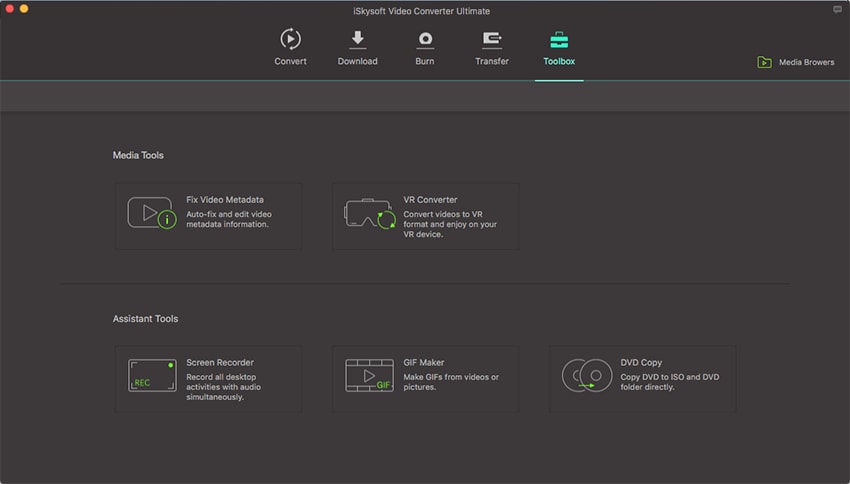
Step 2: Select files to convert and make GIF
A pop-up window pops up that provides you with two options: "Video to GIF" and "Photos to GIF". Select "Video to GIF" option. Next you need to choose Video to GIF option by clicking on "Add" button to load the original video files. After your video files have loaded successfully, a view window appears on the left side of the window. You will then select the starting point of the file which you will be able to check the file size and the GIF duration.
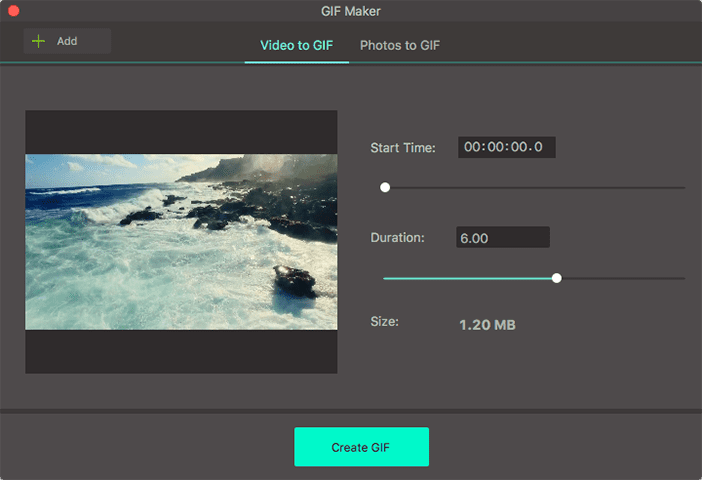
Step 3. Convert MPEG/MPG to GIF
After all the settings are okay, click "Create GIF" button and within few seconds you will have your created GIF file. A new window will then pop up that allows you to choose where to save your GIF. Select the appropriate folder and click on "Save" button.
Part 2. Free Online MPG to GIF Converter
When you want to save time converting MPG files to GIF format, you can think of converting it online. You can use an incredible tool like Zamzar that enables you to convert MPG file to GIF without having to download any software. It allows you to upload your files then convert them freely. Other GIF output format, it can also supports image formats like JPG, PNG, BMP, and TIFF. Zamzar online converter is also an eBook converter, audio converter and video converter. After selecting the output format you will be able to enter a registered email address that you will be able download the converted file. You can try this online tool when you don’t have a desktop program.

MPG or MPEG can be converted to GIF format easily. Whenever you want to convert it online, you can use online converters like Zamzar that is free and easy to use. A desktop software like iSkysoft iMedia convert deluxe also helps you to safely convert MPG or MPEG file to GIF file format.

Brian Fisher
chief Editor